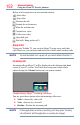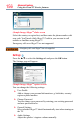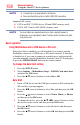4K Ultra HD LED TV Manual
158
Advanced features
NOTE
❖
Connectivity is not guaranteed for all devices.
❖
Some functionality may be lost with a USB HUB connection.
Supported le system:
❖
FAT16 and FAT32 (USB device, SD and SDHC memory card)
❖
FAT16, FAT32 and exFAT (SDXC memory card)
NOTE
You must obtain any required permission from copyright owners to
download or use copyrighted content. Toshiba cannot and does not grant
such permission.
Basic operation
Using MediaShare with a USB device or SD card
When Auto Start is enabled, you will be asked if you want to start the
MediaShare whenever a USB device or SD card is inserted. If Auto Start
is disabled (or if you want to connect to a media server on the network),
you must manually start the MediaShare from the Cloud TV Portal pages
or press the MEDIA SHARE buton on the remote control.
To change the Auto Start setting
1 Press the SETUP button.
2 Select Options > MediaShare Setup > USB/SD Card Auto Start
and press the OK button.
3 Press the
p
/
q
(arrow) buttons to select On or Off.
Auto Start
1 Insert a USB device into the USB port, or insert an SD card into the
SD card slot. A prompt appears.
2 Press the
t
/
u
(arrow) buttons to select Yes, and then press the OK
button.
3 Press the
p
/
q
(arrow) buttons to select Videos, Music, or Photos,
and then press the OK button.
4 To change the device, press the
p
/
q
/
t
/
u
(arrow) buttons to select
the devices on the screen, and then press the OK button.
5 Press the
p
/
q
(arrow) buttons to select the device and then press
the OK button.
6 Press the
p
/
q
(arrow) buttons to select OK and then press the OK
button.
Using the Cloud TV Service features