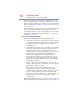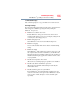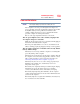Satellite and Satellite Pro Manual
131
If Something Goes Wrong
Problems when you turn on the computer
To close a program that has stopped responding:
1 Press
Ctrl, Alt, and Del simultaneously (once), and then click or
touch Task Manager.
The Task Manager window appears.
2 Select the program or application you want to close, and then
click or touch End Task in the lower right corner.
Closing the failed program should allow you to continue
working. If it does not, continue with the next step.
3 Close the remaining programs one by one by selecting the
program name, then select End Task.
Closing all programs should allow you to continue working. If
it does not, power off your computer, and then restart it.
Problems when you turn on the computer
These problems may occur when you turn on the power.
The computer will not start.
Make sure you attached the AC adaptor and power cord/cable
properly.
Press and hold the power button for at least 10 seconds.
If you are using the AC adaptor, check that the wall outlet is
working by plugging in another device, such as a lamp.
Verify that the computer is on by looking at the Power button. If the
button is glowing, the computer is on. If the button is not lit, try
turning the computer off and then on again.
If you are using an AC adaptor, verify that the computer is receiving
power from the external power source by checking the AC power
light located on the left side of the computer. If the indicator is
glowing, the computer is connected to a live external power source.
The computer displays the WARNING RESUME FAILURE/Windows Error
Recovery – Windows did not shut down successfully
message.
To continue, select Start Windows normally. This can happen if
the computer was put into Sleep mode and the battery has
discharged. If you performed a shutdown before this message was
displayed, a program or driver may have prevented Windows
®
from
shutting down.
Data stored in the computer’s memory has been lost. Data stored in
the computer’s internal storage drive may not be affected.