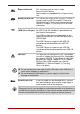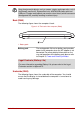Laptop User Manual
User’s Manual 2-13
The Grand Tour for R840
Front with the display closed (R840)
The following figure shows the computer’s front with its display panel in the
closed position.
Keyboard The internal keyboard provides dedicated numeric
keys, dedicated cursor control keys, and
Keys. Refer to the The Keyboard section in
Chapter 3, Operating Basics, for details.
AccuPoint control
buttons
Control buttons below the keyboard let you select
menu items or manipulate text and graphics
designated by the on-screen pointer. Refer to the
Using the AccuPoint section in Chapter 3,
Operating Basics.
Some models are equipped with the AccuPoint
control buttons.
Power button Press this button to turn the computer's power on
and off.
Display hinges The display hinges allow the display panel to be
positioned at a variety of easy-to-view angles.
LCD Sensor switch This switch senses when the display panel is
either closed or opened and activates the Panel
Power Off/On feature as appropriate. For example,
when you close the display panel the computer
enters Hibernation Mode and shuts itself down and
then, when you next open the display, the
computer will automatically start up and return you
to the application you were previously working on.
You can specify within the Power Options. To
access it, click Start -> Control Panel -> System
and Security -> Power Options.
Do not put any magnetic objects close to this switch as they may cause the
computer to automatically enter Hibernation Mode and shut down even if
the Panel Power Off feature is disabled.