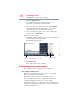Laptop User Manual
177
If Something Goes Wrong
Problems when you turn on the computer
If you are using an AC adaptor, verify that the computer is receiving
power from the external power source by looking at the AC power
light. If the indicator is glowing, the computer is connected to a live
external power source.
The computer starts but when you press a key nothing
happens.
Verify that the active program accepts text input. Try clicking your
mouse on an area where you can type text and try typing again.
Your computer may be in Sleep mode and have a software or
resource conflict. When this happens turning the power on returns
you to the problem instead of restarting the system. To clear the
condition, press
Ctrl, Alt, and Del simultaneously. Then shut down the
computer via software, or follow the steps if your program stops
responding (see “Problems that are easy to fix” on page 175).
Clearing the condition may get the computer running, but it will not
solve a resource conflict. Read the documentation that came with
the conflicting device and “Resolving a hardware conflict” on
page 181.
The computer is not accessing the internal storage drive or
the optional external diskette drive.
Your computer normally loads the operating system from the
internal storage drive. If you have an internal storage drive problem,
you will not be able to start the computer. Insert a system diskette
into the optional external diskette drive and press
F12 when the
machine starts and use the arrow keys to select the boot-up device.
(You may need to press
F12 several times.)
The computer displays the WARNING RESUME FAILURE/Windows Error
Recovery – Windows did not shut down successfully
message.
To continue, select Start Windows normally. This can happen if
the computer was put into Sleep mode and the battery has
discharged. If you performed a shutdown before this message was
displayed, a program or driver may have prevented Windows
®
from
shutting down.
Data stored in the computer’s memory has been lost. Data stored in
the computer’s internal storage drive may not be affected.
Always save your data even when you are using Sleep mode. If
your battery fully discharges, information that has not been saved
will be lost. Your computer can be configured to warn you when the
battery is running low see “What to do when the main battery runs
low” on page 115.