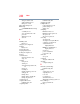Laptop User Manual
Table Of Contents
- Tecra® R850 Series User’s Guide
- Contents
- Introduction
- Chapter 1: Getting Started
- Selecting a place to work
- Setting up your computer
- Connecting to a power source
- Charging the main battery
- Using the computer for the first time
- Registering your computer with Toshiba
- Adding optional external devices
- Adding memory (optional)
- Recovering the Internal Storage Drive
- Erasing the Internal Storage Drive
- Checking the internal storage drive operating status
- Using the Toshiba Dual Pointing Device
- Using external display devices
- Using an external keyboard
- Using a mouse
- Connecting a printer
- Turning off the computer
- Customizing your computer’s settings
- Caring for your computer
- Chapter 2: Learning the Basics
- Chapter 3: Mobile Computing
- Chapter 4: Exploring Your Computer’s Features
- Chapter 5: Utilities
- TOSHIBA Assist
- TOSHIBA Application Installer
- Setting passwords
- TOSHIBA Face Recognition Utility
- TOSHIBA Security Assist
- TOSHIBA PC Diagnostic Tool Utility
- TOSHIBA HDD Protection Utility
- Mouse Utility
- TOSHIBA Hardware Setup
- TOSHIBA Sleep Utility
- TOSHIBA Button Support
- TOSHIBA Accessibility
- Trusted Platform Module (TPM)
- Fingerprint Authentication Utility
- TOSHIBA eco Utility™
- TOSHIBA Service Station
- TOSHIBA PC Health Monitor
- ConfigFree®
- Chapter 6: If Something Goes Wrong
- Problems that are easy to fix
- Problems when you turn on the computer
- The Windows® operating system is not working
- Fixing a problem with Device Manager
- Memory problems
- Power and the batteries
- Keyboard problems
- Display problems
- Disk or storage drive problems
- Optical disc drive problems
- Sound system problems
- ExpressCard® problems
- Printer problems
- Wireless networking problems
- DVD operating problems
- Develop good computing habits
- If you need further assistance
- Other Toshiba Internet Web sites
- Toshiba’s worldwide offices
- Appendix A: Hot Keys/TOSHIBA Cards
- Appendix B: Power Cord/Cable Connectors
- Glossary
- Index

232
Glossary
HDMI (High-Definition Multimedia Interface)—An interface
used to transmit high quality audio and video signal via a single
cable in digital format, providing better picture quality than analog
signal.
HDMI-CEC (HDMI Consumer Electronics Control)—One A/V
component can control another while using this function, if
connected with HDMI cables. See also HDMI.
Hibernation—A feature of many Toshiba computers that saves to the
internal storage drive the current state of your work, including all
open files and programs, when you turn the computer off. When
you turn on the computer again, your work is returned to the same
state it was when the computer was turned off. See also Sleep,
Suspend.
hot key—(1) A feature in which certain keys in combination with the
Fn
key can set system options or control system parameters, such as the
battery save mode. (2) A key or combination of keys that activates a
memory resident program.
hot swapping—The ability to add or remove devices from a computer
while the computer is running and have the operating system
automatically recognize the change.
I
icon—A small image displayed on the screen that represents a function,
file, or program.
interlaced—A method of refreshing a computer screen, in which only
every other line of pixels is refreshed. Interlaced monitors take two
passes to create a complete screen image. Compare non-interlaced.
internal device—See device.
Internet—The decentralized, world-wide network of computers that
provides electronic mail, the World Wide Web, and other services.
See also World Wide Web.
K
keyboard shortcut—A key or combination of keys that you use to
perform a task instead of using a pointing device such as a mouse.
L
L1 (level one) cache—Memory cache built into the processor to help
improve processing speed. See also cache, CPU cache, L2 cache.
L2 (level two) cache—Memory cache installed on the motherboard to
help improve processing speed. It is slower than L1 cache and faster
than main memory. See also cache, CPU cache, L1 cache.