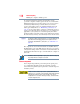Laptop User Manual
Table Of Contents
- Tecra® R850 Series User’s Guide
- Contents
- Introduction
- Chapter 1: Getting Started
- Selecting a place to work
- Setting up your computer
- Connecting to a power source
- Charging the main battery
- Using the computer for the first time
- Registering your computer with Toshiba
- Adding optional external devices
- Adding memory (optional)
- Recovering the Internal Storage Drive
- Erasing the Internal Storage Drive
- Checking the internal storage drive operating status
- Using the Toshiba Dual Pointing Device
- Using external display devices
- Using an external keyboard
- Using a mouse
- Connecting a printer
- Turning off the computer
- Customizing your computer’s settings
- Caring for your computer
- Chapter 2: Learning the Basics
- Chapter 3: Mobile Computing
- Chapter 4: Exploring Your Computer’s Features
- Chapter 5: Utilities
- TOSHIBA Assist
- TOSHIBA Application Installer
- Setting passwords
- TOSHIBA Face Recognition Utility
- TOSHIBA Security Assist
- TOSHIBA PC Diagnostic Tool Utility
- TOSHIBA HDD Protection Utility
- Mouse Utility
- TOSHIBA Hardware Setup
- TOSHIBA Sleep Utility
- TOSHIBA Button Support
- TOSHIBA Accessibility
- Trusted Platform Module (TPM)
- Fingerprint Authentication Utility
- TOSHIBA eco Utility™
- TOSHIBA Service Station
- TOSHIBA PC Health Monitor
- ConfigFree®
- Chapter 6: If Something Goes Wrong
- Problems that are easy to fix
- Problems when you turn on the computer
- The Windows® operating system is not working
- Fixing a problem with Device Manager
- Memory problems
- Power and the batteries
- Keyboard problems
- Display problems
- Disk or storage drive problems
- Optical disc drive problems
- Sound system problems
- ExpressCard® problems
- Printer problems
- Wireless networking problems
- DVD operating problems
- Develop good computing habits
- If you need further assistance
- Other Toshiba Internet Web sites
- Toshiba’s worldwide offices
- Appendix A: Hot Keys/TOSHIBA Cards
- Appendix B: Power Cord/Cable Connectors
- Glossary
- Index

114
Learning the Basics
Using the optical disc drive
Due to manufacturing and quality variations in third party optical
media (e.g., CD or DVD) or optical media players/recorders, in
certain cases, your Toshiba optical disc drive may not record on
certain optical media that bear the applicable logo, or play back
optical media recorded by other computers or optical media
recorders. Additionally, certain optical media recorded on your
optical disc drive may not play back or operate properly on other
computers or optical media players. These problems are not due to
any defect in your Toshiba computer or optical disc drive. Please
refer to your computer's product specification for listing of specific
format compatibilities.
Copy protection technology may also prevent or limit recording or
viewing of certain optical media.
For details on how to use the software, please refer to the respective
Online Help menus.
Removing a disc with the computer on
To remove an optical disc with the computer turned on:
1 Press the eject button on the drive.
Do not press the eject button while the drive in-use indicator light is
glowing. Doing so could damage the disc or the drive.
Also, if the disc is still spinning when you open the disc tray, wait for
it to stop spinning before you remove it.
2 Pull the tray out until it is fully open, remove the disc, and
place it in its protective cover.
3 Gently press the tray in to close it.
Removing a disc with the computer off
To remove a disc with the computer turned off:
1 Insert a slender object, such as a straightened paper clip, into
the manual eject hole.
The disc tray slides partially out of the drive.
Never use a pencil to press the manual eject button. Pencil lead can
break off inside the computer and damage it.
NOTE