Laptop User Manual
Table Of Contents
- Tecra® R850 Series User’s Guide
- Contents
- Introduction
- Chapter 1: Getting Started
- Selecting a place to work
- Setting up your computer
- Connecting to a power source
- Charging the main battery
- Using the computer for the first time
- Registering your computer with Toshiba
- Adding optional external devices
- Adding memory (optional)
- Recovering the Internal Storage Drive
- Erasing the Internal Storage Drive
- Checking the internal storage drive operating status
- Using the Toshiba Dual Pointing Device
- Using external display devices
- Using an external keyboard
- Using a mouse
- Connecting a printer
- Turning off the computer
- Customizing your computer’s settings
- Caring for your computer
- Chapter 2: Learning the Basics
- Chapter 3: Mobile Computing
- Chapter 4: Exploring Your Computer’s Features
- Chapter 5: Utilities
- TOSHIBA Assist
- TOSHIBA Application Installer
- Setting passwords
- TOSHIBA Face Recognition Utility
- TOSHIBA Security Assist
- TOSHIBA PC Diagnostic Tool Utility
- TOSHIBA HDD Protection Utility
- Mouse Utility
- TOSHIBA Hardware Setup
- TOSHIBA Sleep Utility
- TOSHIBA Button Support
- TOSHIBA Accessibility
- Trusted Platform Module (TPM)
- Fingerprint Authentication Utility
- TOSHIBA eco Utility™
- TOSHIBA Service Station
- TOSHIBA PC Health Monitor
- ConfigFree®
- Chapter 6: If Something Goes Wrong
- Problems that are easy to fix
- Problems when you turn on the computer
- The Windows® operating system is not working
- Fixing a problem with Device Manager
- Memory problems
- Power and the batteries
- Keyboard problems
- Display problems
- Disk or storage drive problems
- Optical disc drive problems
- Sound system problems
- ExpressCard® problems
- Printer problems
- Wireless networking problems
- DVD operating problems
- Develop good computing habits
- If you need further assistance
- Other Toshiba Internet Web sites
- Toshiba’s worldwide offices
- Appendix A: Hot Keys/TOSHIBA Cards
- Appendix B: Power Cord/Cable Connectors
- Glossary
- Index
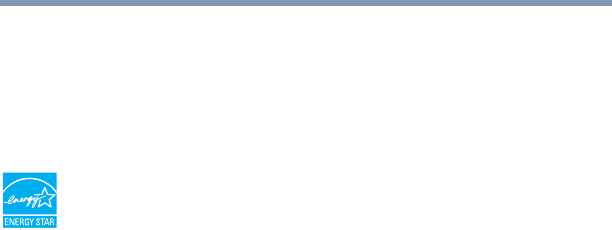
36
Introduction
Welcome to the world of powerful, portable, multimedia
computing. With your Toshiba computer, your work and
entertainment can accompany you wherever you go.
Your computer model may be ENERGY STAR
®
qualified. If the
model you purchased is qualified, it is labeled with the ENERGY
STAR
®
logo on the computer and the following information
applies.
Toshiba is a partner in the Environmental Protection Agency’s
(EPA) ENERGY STAR
®
Program and has designed this computer
to meet the latest ENERGY STAR
®
guidelines for energy
efficiency. Your computer ships with the power management
options preset to a configuration that will provide the most stable
operating environment and optimum system performance for both
AC power and battery modes.
To conserve energy, your computer is set to enter the low-power
Sleep mode which shuts down the system and display within 15
minutes of inactivity in AC power mode. We recommend that you
leave this and other energy saving features active, so that your
computer will operate at its maximum energy efficiency. You can
wake the computer from Sleep mode by pressing the power button.
See the “Mobile Computing” section of the Toshiba User’s Guide
for more information on using power management settings to
conserve computer energy.










