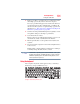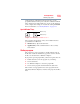Laptop User Manual
Table Of Contents
- Tecra® R850 Series User’s Guide
- Contents
- Introduction
- Chapter 1: Getting Started
- Selecting a place to work
- Setting up your computer
- Connecting to a power source
- Charging the main battery
- Using the computer for the first time
- Registering your computer with Toshiba
- Adding optional external devices
- Adding memory (optional)
- Recovering the Internal Storage Drive
- Erasing the Internal Storage Drive
- Checking the internal storage drive operating status
- Using the Toshiba Dual Pointing Device
- Using external display devices
- Using an external keyboard
- Using a mouse
- Connecting a printer
- Turning off the computer
- Customizing your computer’s settings
- Caring for your computer
- Chapter 2: Learning the Basics
- Chapter 3: Mobile Computing
- Chapter 4: Exploring Your Computer’s Features
- Chapter 5: Utilities
- TOSHIBA Assist
- TOSHIBA Application Installer
- Setting passwords
- TOSHIBA Face Recognition Utility
- TOSHIBA Security Assist
- TOSHIBA PC Diagnostic Tool Utility
- TOSHIBA HDD Protection Utility
- Mouse Utility
- TOSHIBA Hardware Setup
- TOSHIBA Sleep Utility
- TOSHIBA Button Support
- TOSHIBA Accessibility
- Trusted Platform Module (TPM)
- Fingerprint Authentication Utility
- TOSHIBA eco Utility™
- TOSHIBA Service Station
- TOSHIBA PC Health Monitor
- ConfigFree®
- Chapter 6: If Something Goes Wrong
- Problems that are easy to fix
- Problems when you turn on the computer
- The Windows® operating system is not working
- Fixing a problem with Device Manager
- Memory problems
- Power and the batteries
- Keyboard problems
- Display problems
- Disk or storage drive problems
- Optical disc drive problems
- Sound system problems
- ExpressCard® problems
- Printer problems
- Wireless networking problems
- DVD operating problems
- Develop good computing habits
- If you need further assistance
- Other Toshiba Internet Web sites
- Toshiba’s worldwide offices
- Appendix A: Hot Keys/TOSHIBA Cards
- Appendix B: Power Cord/Cable Connectors
- Glossary
- Index

101
Learning the Basics
Using the keyboard
❖ Back up your files to external media on a regular basis. Label
the backup copies clearly and store them in a safe place.
It is easy to put off backing up because it takes time. However,
if your internal storage drive suddenly fails, you will lose all
the data on it unless you have a separate backup copy. For more
information, see “Data and system configuration backup in the
Windows
®
operating system” on page 202.
❖ Use Error-checking and Disk Defragmenter regularly to check
and optimize disk space and improve performance.
❖ Scan all new files for viruses.
This precaution is especially important for files you receive via
external media, email, or download from the Internet.
❖ Take frequent breaks to avoid repetitive-motion injuries and
eyestrain.
❖ Do not turn off the computer if a drive indicator light indicates
a drive is active.
Turning off the computer while it is reading from or writing to
a disk may damage the disk, the drive, or both.
The Windows
®
operating system records information, such as your
desktop setup, during its shutdown procedure. If you do not let the
Windows
®
operating system shut down normally, details such as
new icon positions may be lost.
Using the keyboard
Your computer’s keyboard contains character keys, control keys,
function keys, and special Windows
®
keys.
(Sample Illustration) Keyboard
NOTE