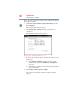Laptop User Manual
92
Getting Started
Turning off the computer
5 Select the options you want from the drop-down lists.
These options can be set separately for how they operate while the
computer is running on battery power or while connected to AC
power.
❖ Lid close action
Set this option to Shut down if you want the computer to
shut down when you close the display panel.
❖ Power button action
Set this option to Shut down if you want the computer to
shut down when you press the power button.
6 Click Apply.
7 Click OK.
Once the computer is configured, you can turn it off by either
pressing the power button or closing the display panel, depending
on the options set.
Restarting your computer
To start the computer up again, press the power button until the
ON/OFF light glows green.
If you turn off the computer by closing the display panel, you can
start it again by opening the display panel.
Using and configuring Hibernation mode
To turn off the computer using the Hibernation command:
1 Click Start, and then click the arrow next to the Shut down
button in the lower-right corner of the Start menu.
(Sample Image) Shut down menu
NOTE
Arrow
Hibernate
Start button