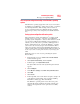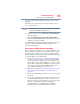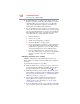Laptop User Manual
165
If Something Goes Wrong
Develop good computing habits
from optical discs. External optical disc writers are also widely
available.
Follow these steps to back up your computer or files to optical
discs, or a storage drive:
You cannot back up the computer while running on battery power.
Connect the AC adaptor before continuing.
1 From the Start screen, type Control. Click Control Panel in
the list that appears.
2 Click Save backup copies of your files with File History
under the System and Security heading. Follow the on-screen
instructions to back up your files.
For additional Help, while in the Windows
®
Desktop screen, press
the
F1 key to launch the Windows
®
Help and Support screen.
Search for “back up files”.
General tips for installing hardware and software
Here are a few tips to help ensure safe and easy installation of new
hardware (printers, pointing devices, external hard drives, optical
disc drive writers, scanners, etc.) and software (applications like
Microsoft
®
Office and Adobe
®
Photoshop
®
, or utility software such
as special toolbars for your web browser).
❖ Create a restore point (refer to “Saving system configuration
with restore points” on page 163). Before installing anything,
use the System Restore utility to set a restore point (see the
section titled restore points). If anything goes wrong, you will
then be able to easily restore the Windows
®
operating system
to the state it was in prior to the installation, undoing any
changes that the installation process introduced.
❖ Back up your critical data (see “Backing up your data or your
entire computer with the Windows
®
operating system” on
page 164).
❖ Have your back up DVD(s) on hand in case you need any files
from them.
❖ Do not guess
- follow directions carefully! It is often necessary
to run an installation utility first
- before connecting a new
hardware item to the computer. If the device is connected first,
it may be very difficult to complete the installation
successfully. Always carefully follow the installation
instructions that accompany the hardware or software.
NOTE