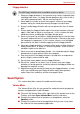Laptop User Manual
User’s Manual 4-30
Operating Basics
Power Management
The audio controller in your computer can be turned off when the audio
function is not used. To adjust the configuration of audio power
management, click the battery button .
■ When audio power management is enabled, the circle button at the
upper left of the Power Management is blue and convex.
■ When audio power management is disabled, the button is black and
concave.
Speaker Configuration
Click the Auto Test button to confirm the internal speakers or the
headphone sound is coming from the right direction.
Default Format
You can change the sample rate and bit depth of sound.
TOSHIBA Mic Effect
TOSHIBA Mic Effect provides you with a hands-free environment for
holding mutual communication via the Internet Protocol or Local Area
Network. If you wish to communicate with someone on your computer, you
can use a messenger application. However, with such an application, you
would hear your own voice returning to you as echo during the
communication if you did not use a headset system or headphone.
TOSHIBA Mic Effect will reduce these echoes generated on your
computer.
To apply the echo cancellation, follow the steps below.
1. Click the right button of a mouse on the speaker icon on the Taskbar,
and select Playback Devices in the sub menu.
2. On the Playback tab, select Speakers, and click Properties.
3. On the Advanced tab, select “16 bit, 48000 Hz (DVD Quality)” in the
pull-down menu of Default Format, and then click OK.
4. On the Recording tab, select Microphone, and click Properties.
5. On the Advanced tab, select “2 channel, 16 bit, 48000 Hz (DVD
Quality)” in the pull-down menu of the Default Format pane.
6. On the TOSHIBA Mic Effect tab, select the Enable Echo Canceller
check box, and click Apply.