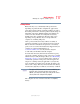User's Guide Laptop PC Tecra A8
113
Learning the Basics
Using the optical drive
5.375 x 8.375 ver 2.3
If your disc does not run using this method, try using an
application that is associated with the media on the disc. For
example, if it is a music CD, open Windows
®
Media Player
and use it to select and then play the CD. For other types of
media, use the associated software to open the files on the
disc.
Creating a CD
Depending on the configuration, your computer may come
with a multi-function drive that allows you to:
❖ Play pre-recorded DVDs
❖ Play pre-recorded CDs
❖ Read and write data (depending on your system
configuration) and music files to CD-Recordable (CD-R)
and CD-Rewritable (CD-RW) discs; and DVD
±R/±RW
or DVD RAM discs.
Due to manufacturing and quality variations in third party
optical media (e.g., CD or DVD) or optical media players/
recorders, in certain cases, your Toshiba optical drive may not
record on certain optical media that bear the applicable logo,
or playback optical media recorded by other PCs or optical
media recorders. Additionally, certain optical media recorded
on your optical drive may not playback or operate properly on
other PCs or optical media players. These problems are not
due to any defect in your Toshiba PC or optical drive. Please
refer to your PC's product specification for listing of specific
format compatibilities.
Copy protection technology may also prevent or limit
recording or viewing of certain optical media.
For details on how to use the software, please refer to the
respective Online Help menus.
NOTE