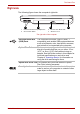User guide
User’s Manual 2-2
The Grand Tour
DC IN LED The DC IN LED indicates the computer is
connected to the AC adapter and it is plugged into
an AC power source.
Power LED In normal operating mode, the Power LED is
green. If the system is in Standby Mode the LED
will flash amber, while the LED will be off when
the computer is turned off or is in Hibernation
Mode.
Battery LED The Battery LED indicates the battery's current
charge/discharge status. It lights green when the
battery is fully charged. It lights amber while the
battery is being charged from the AC adapter. It
flashes amber when the battery capacity is low.
Hard Disk Drive LED The Hard Disk Drive LED indicates that the hard
disk drive is being accessed. Every time your
computer runs a program, opens a file, or
performs some other function in which it must
access the hard disk drive, this light will go on.
Multiple Digital Media
Card Slot Access LED
The Multiple Digital Media Card Slot Access LED
illuminates when the card reader is in use.
Wireless
Communication
Switch*
The wireless communication switch turns on the
wireless networking transceiver. The Wireless
Communication LED beside it indicates that
wireless networking is turned on.
Wireless
Communication LED*
Indicates whether the wireless LAN is active or
not.
Infrared Port* This infrared port is compatible with the Infrared
Data Association (IrDA) Fast Infrared (FIR)
standards. It allows cableless 4 Mbps data
transfer with IrDA 1.1 compatible devices.
(The availability of this function depends on the
model you purchased.)
Microphone Jack The standard 3.5 mm mini microphone jack
enables connection of a three conductive type
mini-jack for a monaural microphone.
Headphone Jack The headphone jack lets you connect stereo
headphones or other audio-output devices such
as external speakers. Connecting headphones or
other devices to this jack automatically disables
the internal speakers.
Volume Control Use this dial to adjust the volume of the stereo
speakers or headphones.