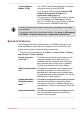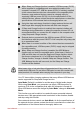Manual
Owner String (text box)
You can use this box to associate text with the password. After you
enter text, click Apply or OK. When the computer is started, this text
will be displayed together with the prompt asking you to enter a
password.
You can launch the BIOS setup utility to set, change or delete the HDD
Password or HDD Master Password.
If you forget your HDD User Password, TOSHIBA will NOT be able to
assist you, and your HDD will be rendered COMPLETELY and
PERMANENTLY INOPERABLE. TOSHIBA will NOT be held
responsible for any loss of any data, any loss of use or access to your
HDD, or for any other losses to you or any other person or
organization that result from the loss of access to your HDD. If you
can’t accept this risk, don’t register the HDD User Password.
When saving the HDD User Password shut down or restart the
computer. If the computer is not shut down or restarted, the saved
data may not be correctly reflected. For more information on shutting
down or restarting the computer, refer to Turning on the power.
Supervisor Password
If you set a Supervisor Password, some functions might be restricted when
a user logs on with the User Password.
You can start the Supervisor Password utility by accessing the following
folder and then double-click TOSPU.exe:
C:\Program Files\TOSHIBA\PasswordUtility\
or
C:\Program Files (x86)\TOSHIBA\PasswordUtility\
This utility lets you do the following:
Register or delete the Supervisor Password.
Specify restrictions for general users.
Starting the computer using a password
If you have already registered a user password, there is one way to start
the computer:
Enter the password manually.
The password is necessary only if the computer was shut down in
Hibernation mode or boot mode. It is not needed in Sleep mode and
Restart.
To enter a password manually, follow the steps as detailed below:
User's Manual
5-11