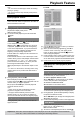User's Manual
14
English
Tips:
- Do not overturn the DVD player while disc loading,
playing or ejecting.
- Do not close the disc tray manually if the power is
switched off.
Basic playback control
Unless otherwise stated, all operations described are
based on Remote Control use.
Pausing playback
A During playback, press PLAY/PAUSE to pause
playback and display a still picture.
Sound will be muted.
B To resume normal playback, press PLAY/PAUSE
again.
Skipping chapter/track
Press PREV
/ NEXT to go to the previous
or next chapter/track during playback.
When PREV
is pressed after the 5 seconds
of playback, playback will start from the beginning
of the current chapter/track. If you press the button
within the 5 seconds, playback will start from the
beginning of the preceding chapter/track.
Press DISPLAY to display the disc information for
title/chapter/track.
Use Number buttons to enter valid chapter / track
number directly. For the track/chapter numbers which
are greater than "9", use "+10" button. Each
press increases the number by 10. Then press the
second digit of track/Chapter number.
The playback skips to the selected chapter / track.
Tip:
- For VCD 2.0 / SVCD discs, accessing tracks using
number buttons is not possible if the PBC mode is
turned on.
Stopping playback
A
During playback, press STOP
.
The DVD player memorises the stopped point.
Press PLAY/ PAUSE
to resume playback from the
location where you stopped playback.
If you press STOP
again, the DVD player will
cancel the resume function.
Tips:
- Screen saver will start automatically if the disc
playback is stopped for about 2 minutes.
- The player will automatically switch to Power
Standby mode if you do not press any buttons for
about 22 minutes after the disc has stopped playing.
Program playback
During playback, press PROG, then the OSD will
appear as below:
For VCD:
Program
Track 1
Track 2
Track 3
Track 4
Track 5
Track 6
Play
Clear
Clear All
1
3
5
7
9
11
13
15
2
4
6
8
10
12
14
16
For DVD:
Program
Title 1
Title 2
Title 3
Title 4
Play
Clear
Clear All
1
3
5
7
9
11
13
15
2
4
6
8
10
12
14
16
A Use the / and OK button to select your desired
title/chapter/track in the list.
B When you have nished programming, press to
move the cursor to the 'Play', then press the OK
button or directly press PLAY/PAUSE
button to
start the program playback.
C Press CLEAR or select ' Clear ' to delete one by one
from last chosen track / title /chapter or select 'Clear
All' to clear all the programmed tracks/titles/chapters.
D Press STOP twice to cancel program playback.
Operations for video playback (DVD/
VCD/SVCD)
Using the disc menu
Depending on the disc, a menu may appear on the
TV screen once you load in the disc.
To select a playback feature or item
Use
/
/
/
or number buttons on the remote
control, then press OK to start playback.
To access or remove the menu.
Press MENU on the remote control.
Zooming In
This function allows you to enlarge the picture on the
TV screen and to pan through the enlarged picture.
A During playback, press ZOOM repeatedly to display
the picture with different scales.
Use /// to pan through the enlarged picture.
Playback will continue.
B Press ZOOM repeatedly to return to the original size.
Slow Motion
A Press SLOW during playback to select the required
speed: 1/2, 1/4, 1/8( forward only ).
Sound will be muted.
B To return to normal speed, press PLAY/ PAUSE .
Playback Feature
Helpful hint: Some discs cannot be played on this DVD player due to the conguration and characteristics
of the disc, or due to the condition of recording and authorizing software.