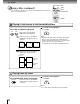DVD Player Owner's Manual SD-1600
25
Basic playback
Locating a specific chapter or track directly
Press T.
Skip steps 1 and 2 if you are using an audio CD.
Press to highlight the space next to
“Chapter.”
Press the corresponding number
buttons for the chapter or track you
want.
You can use the +10 button to select numbers
from 10 through 99.
e.g. To select chapter or track 25
or
1
2
Press PLAY.
Playback starts from the selected
chapter or track.
3
4
To select a title and chapter number at the same
time
Perform step 1, and enter a title number you want in the
space next to “Title” using the number buttons, then
perform steps 2 to 4.
Note
Pressing the CLEAR button resets the title and chapter
numbers. To clear the “Title” and “Chapter” display, press the T
button several times.
Locating a specific chapter or track
Press SKIP or repeatedly to display
the chapter or track number you want.
Playback starts from the selected chapter or track.
To locate succeeding chapters or tracks
Playback starts from the beginning of
the current chapter or track.
When you press twice, playback starts
from the beginning of the preceding
chapter or track.
Notes
• Some titles may not display chapter numbers.
• If you press and hold the SKIP
or button during
playback, the DVD player performs fast reverse or fast
forward playback. You can vary the speed by pressing the
button repeatedly.
To locate chapters or tracks during fast reverse or fast
forward playback, first press the PLAY button to resume
normal playback, then use the SKIP or button.
• When you set “Title Stop” to “Off”
41
, you can access
chapters in another title. If you go back to the preceding title
by pressing the SKIP
button, the DVD video player
locates the first chapter of the title. When “Title Stop” is set
to “On,” you can access chapters only within the current title.
T
SEARCH
C
1
1
Title
:
hapter
:
C
1
1
Title
:
hapter
:
ENTERENTERENTER
DVD
CD
SKIP
/ / /
CLEAR
PLAY
ENTER
TOP MENU
T
Number buttons
SKIP
5
+10 +10
DVD
CD
52
PLAY
SKIP