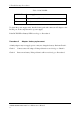User Guide
Table Of Contents
- Maintenance Manual - Streamline M (Intel)
- Chapter 1 - Hardware Overview
- Chapter 2 - Troubleshooting Procedures
- 2.1 Troubleshooting Introduction
- 2.2 Troubleshooting Flowchart
- 2.3 Power Supply Troubleshooting
- 2.4 Display Troubleshooting
- 2.5 Keyboard Troubleshooting
- 2.6 External USB Devices Troubleshooting
- 2.7 Touch pad Troubleshooting
- 2.8 Speaker Troubleshooting
- 2.9 Wireless LAN Troubleshooting
- 2.10 Camera Troubleshooting
- 2.11 Bluetooth Troubleshooting
- 2.12 4in1 card Troubleshooting
- 2.13 HDD Troubleshooting
- 2.14 CRT Troubleshooting
- 2.15 LAN Troubleshooting
- 2.16 MIC Troubleshooting
- 2.17 3D Sensor Troubleshooting
- 2.18 3G Troubleshooting
- 2.19 HDMI Troubleshooting
- 2.20 E-SATA Troubleshooting
- 2.21 Wimax Troubleshooting
- Chapter 3 - Tests and Diagnostic
- 3.1 The Diagnostic Test
- 3.2 Executing the Diagnostic Test
- 3.3 Display Configuration
- 3.4 Audio sound test
- 3.5 Fan ON/OFF Test
- 3.6 Main Battery Charge Test
- 3.7 FDD Test
- 3.8 Memory check
- 3.9 Keyboard Test
- 3.10 Mouse (Pad) Test
- 3.11 LCD Pixels Mode Test
- 3.12 Magnetic Switch Test
- 3.13 LAN Test
- 3.14 RTC Test
- 3.15 3D G-sensor test
- 3.16 HDD Test
- 3.17 Read DMI
- 3.18 Write DMI
- 3.19 Toshiba Logo set
- 3.20 Dynabook Logo set
- 3.21 TP TYPE R/W TEST
- 3.22 EE-PROM SETTING
- Chapter 4 - Replacement Procedures
- 4.1 General
- 4.2 Battery
- 4.3 HDD
- 4.4 Memory
- 4.5 Keyboard
- 4.6 Logic Upper Assembly
- 4.7 Touch Pad Bracket and TP Button Board
- 4.8 Power Board
- 4.9 RGB Board
- 4.10 WLAN Card
- 4.11 WWAN Card
- 4.12 Minicard Brackets
- 4.13 Display Assembly
- 4.14 USB & Audio Board
- 4.15 HDD Board
- 4.16 LED Board
- 4.17 Speakers
- 4.18 Bluetooth Combined With Cable Module
- 4.19 Thermal Fan
- 4.20 Motherboard
- 4.21 Thermal Module
- 4.22 LCD Bezel
- 4.23 LCD Module
- 4.24 Camera Module
- 4.25 Antennas for WLAN
- Appendix A - Handling the LCD Module
- Appendix B - Board Layout
- Appendix C - Pin Assignments
- Appendix D - Keyboard Scan/Character Codes
- Appendix E - Key Layout
- Appendix F - Series Screw Torque List
- Appendix G - Reliability
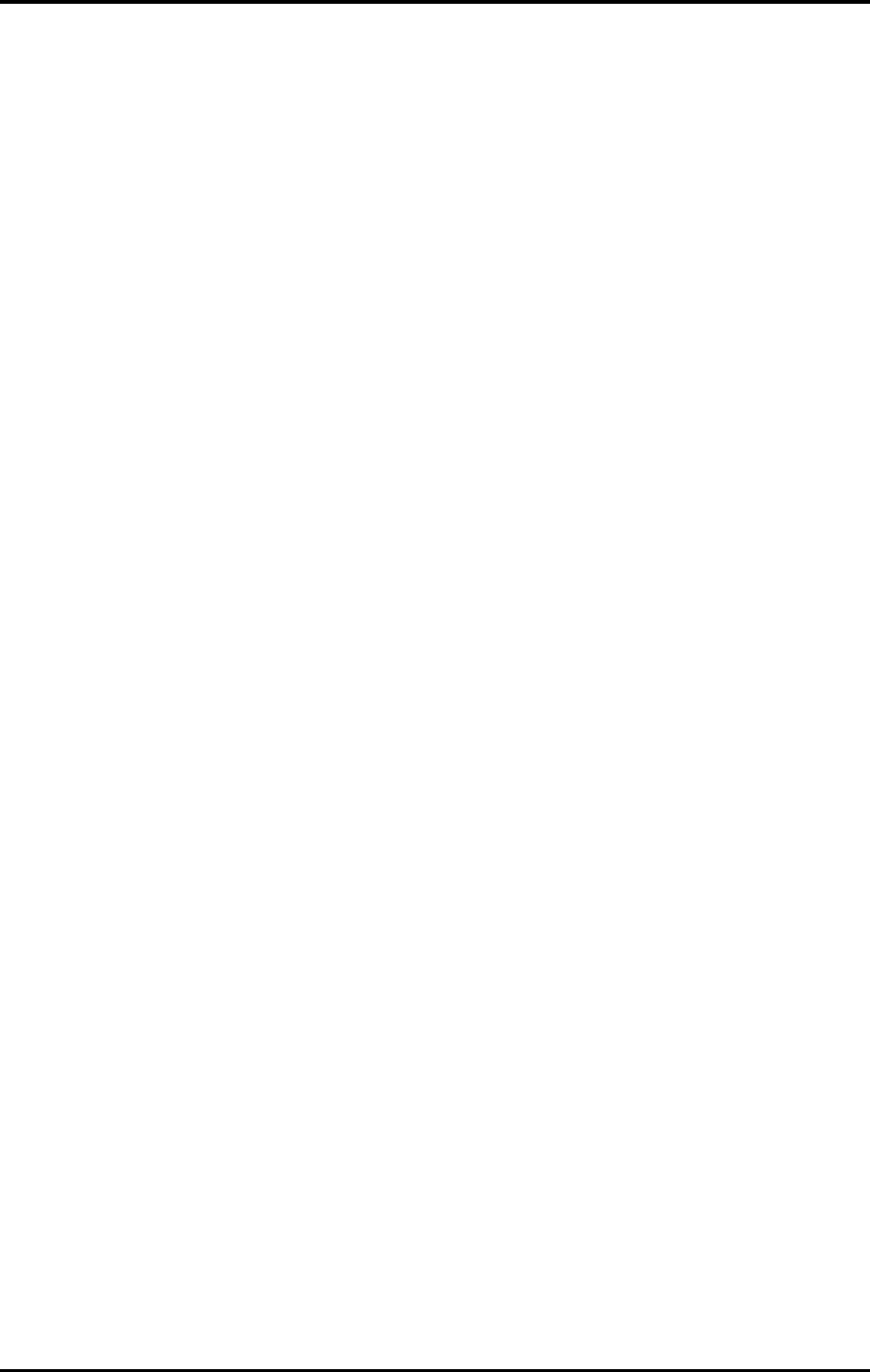
2 Troubleshooting Procedures
Satellite/Satellite PRO T230 Series Maintenance Manual
15
This section describes how to determine if the computer’s display is functioning properly.
The process is outlined in Figure 2-3. Start with Procedure 1 and continue with the other
procedures as instructed.
Procedure 1: External display check
Procedure 2: Diagnostic check
Procedure 3: Connector and replacement check
Procedure 1 External display check
Connect an external display to the computer’s external monitor port, and then boot the
computer. The computer automatically detects the external display.
If the external display works correctly, the internal LCD may be damaged. Go to Procedure 3.
If the external monitor appears to have the same problem as the internal monitor, the system
board may be damaged. Go to Procedure 2.
Procedure 2 Diagnostic check
The Display Test program is stored on the computer’s Diagnostics disk. This program checks
the display controller on the system board. Insert the USB memory disk in the computer, turn
on the computer and run the test. Refer to Chapter 3, Tests and Diagnostics for details.
If an error is detected, go to Procedure 3. If an error is not detected, the display is functioning
properly.