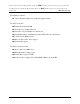User Guide
Table Of Contents
- Maintenance Manual - Streamline M (Intel)
- Chapter 1 - Hardware Overview
- Chapter 2 - Troubleshooting Procedures
- 2.1 Troubleshooting Introduction
- 2.2 Troubleshooting Flowchart
- 2.3 Power Supply Troubleshooting
- 2.4 Display Troubleshooting
- 2.5 Keyboard Troubleshooting
- 2.6 External USB Devices Troubleshooting
- 2.7 Touch pad Troubleshooting
- 2.8 Speaker Troubleshooting
- 2.9 Wireless LAN Troubleshooting
- 2.10 Camera Troubleshooting
- 2.11 Bluetooth Troubleshooting
- 2.12 4in1 card Troubleshooting
- 2.13 HDD Troubleshooting
- 2.14 CRT Troubleshooting
- 2.15 LAN Troubleshooting
- 2.16 MIC Troubleshooting
- 2.17 3D Sensor Troubleshooting
- 2.18 3G Troubleshooting
- 2.19 HDMI Troubleshooting
- 2.20 E-SATA Troubleshooting
- 2.21 Wimax Troubleshooting
- Chapter 3 - Tests and Diagnostic
- 3.1 The Diagnostic Test
- 3.2 Executing the Diagnostic Test
- 3.3 Display Configuration
- 3.4 Audio sound test
- 3.5 Fan ON/OFF Test
- 3.6 Main Battery Charge Test
- 3.7 FDD Test
- 3.8 Memory check
- 3.9 Keyboard Test
- 3.10 Mouse (Pad) Test
- 3.11 LCD Pixels Mode Test
- 3.12 Magnetic Switch Test
- 3.13 LAN Test
- 3.14 RTC Test
- 3.15 3D G-sensor test
- 3.16 HDD Test
- 3.17 Read DMI
- 3.18 Write DMI
- 3.19 Toshiba Logo set
- 3.20 Dynabook Logo set
- 3.21 TP TYPE R/W TEST
- 3.22 EE-PROM SETTING
- Chapter 4 - Replacement Procedures
- 4.1 General
- 4.2 Battery
- 4.3 HDD
- 4.4 Memory
- 4.5 Keyboard
- 4.6 Logic Upper Assembly
- 4.7 Touch Pad Bracket and TP Button Board
- 4.8 Power Board
- 4.9 RGB Board
- 4.10 WLAN Card
- 4.11 WWAN Card
- 4.12 Minicard Brackets
- 4.13 Display Assembly
- 4.14 USB & Audio Board
- 4.15 HDD Board
- 4.16 LED Board
- 4.17 Speakers
- 4.18 Bluetooth Combined With Cable Module
- 4.19 Thermal Fan
- 4.20 Motherboard
- 4.21 Thermal Module
- 4.22 LCD Bezel
- 4.23 LCD Module
- 4.24 Camera Module
- 4.25 Antennas for WLAN
- Appendix A - Handling the LCD Module
- Appendix B - Board Layout
- Appendix C - Pin Assignments
- Appendix D - Keyboard Scan/Character Codes
- Appendix E - Key Layout
- Appendix F - Series Screw Torque List
- Appendix G - Reliability

1 Hardware Overview Fehler! Verwenden Sie die Registerkarte 'Start', um
標題
2 dem Text zuzuweisen, der hier angezeigt wer
d
Figure 1-1A shows the computer and its system unit configuration.
Bridge Media: White
Wireless / RF status: Amber
WiMax/3G: Blue
DC-IN:White
Power: /Amber<Blink>White
Main Battery: /Amber/Amber<Blink>White
HDD/ODD/e-SATA: White
RJ-45
USB
Battery
Thermal Van Holes
Thermal Van Holes
Bottom Door
Microphone
VGA
Kensington Lock
HDMI
DC-IN
Power BTN
Camera
Speaker
e-SATA
Touch Pad
TP BTN
Card Reader
USB
Speaker
Microphone (Chrome ring)
Headphone (Chrome ring)
Camera LED Lens Blue
:
Figure 1-1A ID Parts Description Placement Part A
Satellite/Satellite PRO T230 Maintenance Manual 1-6