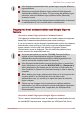Laptop User Manual
If the fingerprint authentication fails, please logon using the Windows
logon password.
Please logon using the Windows logon password if the fingerprint
authentication failed for five times. To logon using the Windows logon
password, enter the Windows logon password at the [Welcome]
screen as normal.
A warning message will be displayed when authentication is abnormal
or authentication is not successful within a fixed duration.
Fingerprint boot authentication and Single Sign-on
feature
Overview about Fingerprint boot authentication
The fingerprint authentication system can be used to replace the keyboard
based User Password authentication system when booting up.
If you do not want to use the fingerprint authentication system for password
authentication when booting up, but prefer to use the keyboard-based
system instead, click the user’s tile when the Fingerprint System
Authentication screen is displayed. This will switch the password input
screen across to the keyboard-based one.
You must ensure that you use the TOSHIBA Password Utility to
register a User Password before using the Fingerprint boot
authentication and its extended function to allow fingerprints to be
used to access the computer when it is turned on.
If the fingerprint authentication process fails five times, a preset time
limit is exceeded, or you press the BACK SPACE key, [Password =]
will be displayed on the screen and you will have to enter either the
User Password or Supervisor Password manually in order to start the
computer.
When swiping your finger, please ensure that you do it slowly and at a
constant speed. If you find that this does not improve the
authentication rate, you should try to adjust the speed at which the
finger is swiped.
If there are any changes in the environment or settings related to
authorization, you will be required to provide authorization information
such as a User Password (and, if applicable, the HDD(Hard Disk
Drive) password).
Overview about Fingerprint Single Sign-on feature
This is a feature that allows the user to complete the authentication for both
the User/BIOS Password (and, if applicable, the HDD(Hard Disk Drive)
PORTÉGÉ R700 / Satellite R630
User's Manual 4-7