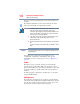Laptop User Manual
91
Mobile Computing
Using the eco power plan
Using the eco power plan
This computer may be equipped with the eco power plan. Operating
the computer with this power plan enabled reduces electrical power
consumption by slightly lowering system performance. For
example, when this power plan is enabled, the brightness of the
display is reduced and the interval before Sleep mode takes effect is
shortened. To enable or disable the eco power plan, see “Power
Plans” on page 89.
The eco Utility
®
monitors your power savings from using the eco
power plan by tracking real-time power consumption and
accumulated savings over time. To learn how to access the utility,
see “eco Utility
®
” on page 112.
For more information on the eco power plan, see the Help file in the
eco Utility
®
window.
Changing the main battery
When your main battery has run out of power, you have two
options: plug in the AC adaptor or install a charged main battery.
Never short circuit the battery pack by either accidentally or
intentionally bringing the battery terminals in contact with another
conductive object. This could cause serious injury or fire, and could
also damage the battery pack and computer.
❖ Never expose a battery pack to abnormal shock, vibration or
pressure. The battery pack's internal protective device could
fail, causing it to overheat or ignite, resulting in caustic liquid
leakage, or explosion or fire, possibly resulting in death or
serious injury.
TECHNICAL NOTE: To avoid losing any data, save your files and
then either completely shut down your computer or put it into
Hibernation mode before changing the main battery.
Removing the battery from the computer
To remove the battery:
1 Save your work.
2 Turn off the computer, see “To Shut down your computer” on
page 42.