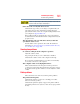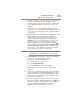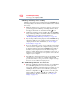Laptop User Manual
145
If Something Goes Wrong
Develop good computing habits
2 From the search list, click Choose when to turn off display.
3 To keep the display from turning off, click Never in both drop
down lists.
4 Click Save changes.
The screen saver runs while you are watching a movie or title.
If the screen saver is enabled, it runs on top of any movie or title
you are watching. To disable the screen saver:
1 Right-click the desktop and click Personalize in the menu.
2 Click Screen Saver in the lower-right corner of the window.
3 Select None from the Screen saver drop-down list.
4 Click OK.
Develop good computing habits
Save your work frequently.
You can never predict when your computer will lock, forcing you to
close a program and lose unsaved changes. Many software
programs build in an automatic backup, but you should not rely
solely on this feature. Save your work! See “Computing tips” on
page 72 for instructions.
On a regular basis, back up the information stored on your
internal storage drive.
Use Windows
®
to back up files, or the entire computer, to an optical
disc, or external hard disk. Here are some ways you can do this:
❖ Use the Windows
®
operating system to back up files or your
entire computer to an optical disc, or external hard disk.
❖ Copy files to a rewritable external storage device.
❖ Connect your computer to the office network and copy files to
your network partition.
Some people use a combination of these methods, backing up all
files weekly and copying critical files to external media on a daily
basis.
If you have installed your own programs, you should back up these
programs as well as your data files. If something goes wrong that
requires you to reformat your internal storage drive and start again,
reloading all your programs and data files from a backup source
will save time.