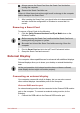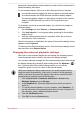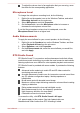Operation Manual
Always remove the Smart Card from the Smart Card slot before
moving the computer.
Remove the Smart Card after use.
Failure to follow these instructions might result in damage to the computer
and/or damage to the Smart Card.
3. After inserting the Smart Card, you should refer to its documentation
and also check the configuration in Windows to ensure that it is
correct.
Removing a Smart Card
To remove a Smart Card, do the following:
1. Click the Safely Remove Hardware and Eject Media icon on the
Windows Taskbar.
Before removing the Smart Card, confirm that the Smart Card is not
working with any program or system.
Be careful not to bend the Smart Card while removing it from the
computer.
2. Point to Smart Card and click the left Touch Pad control button.
3. Grasp the Smart Card and remove it.
External Display
Your computer video capabilities can be enhanced with additional displays.
External displays allow you to share your desktop or extend the desktop
area.
As the port operation of all external monitors have not been confirmed,
some display devices might not function properly.
Connecting an external display
Your computer comes with a built-in display, but you can also connect
other external displays via available ports on the computer.
External RGB monitor port
An external analog monitor can be connected to the External RGB monitor
port on the computer. To connect an external analog monitor, do the
following:
1. Connect the RGB cable to the External RGB monitor port.
User's Manual
4-34