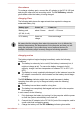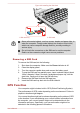Operation Manual
2. Ensure that the battery pack is securely in place and the battery lock is
in its locked ( ) position.
3. Turn your computer over.
Wireless WAN Device
Some models are equipped with the Wireless WAN device. This device
gives you the ability for a high-speed connection to the Internet, corporate
intranet, and your email while you are away from the office.
Installing a SIM card
To install a SIM card, do the following:
1. Click Start -> Power and then click Shut down and ensure that the
Power indicator is off.
2. Remove the AC adaptor and all cables and peripherals connected to
the computer.
3. Close the display panel.
4. Turn the computer upside down and remove the battery pack.
5. Locate the SIM card slot.
6. To pop the SIM card tray partially open, insert a slender object (about
10mm, diameter 0.8mm), such as a straightened paper clip, into the
eject hole. Gently pull to open the SIM card tray.
Never pull the SIM card tray completely out of the slot.
Figure 4-7 Open the SIM card tray with the eject hole
1
1. Eject hole
7. Place the SIM card into the SIM card tray with the metal connectors
facing up.
8. Insert the SIM card tray into the SIM card slot, and push the center of
the tray to close it. Press gently until it locks into place.
9. Install the battery pack.
User's Manual
4-22