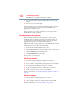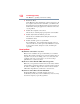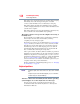Laptop User Manual
135
If Something Goes Wrong
Fixing a problem with Device Manager
The Windows
®
operating system can help you
If the operating system has started properly but you still have a
problem using your computer, the online Help can assist you in
troubleshooting the problem. Getting to the online Help will differ
depending on which interface you are in:
❖ Start screen—Type Help and Support
As soon as you begin typing, the search feature automatically
begins.
❖ Desktop—Press the
F1 key
When the “Windows Help and Support” screen appears, do one or
both of the following:
❖ In the open search field type the topic you need help with
and follow the on-screen instructions
❖ Click one of the options listed in the window and follow
the instructions
You can connect to Support Online by going to Toshiba support at
support.toshiba.com.
Fixing a problem with Device Manager
Device Manager provides a way to check and change the
configuration of a device.
Changing the default settings using Device Manager can cause other
conflicts that make one or more devices unusable. Device Manager
is a configuration tool for advanced users who understand
configuration parameters and the ramifications of changing them.
Checking device properties
Device Manager provides a way to view the properties of a device.
Properties include the name of the manufacturer, the type of device,
the drivers installed, and the system resources assigned to the
device.
To check a device’s properties:
1 From the Start screen, type Device.
The search feature appears.
2 Click Settings.
NOTE