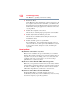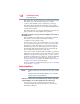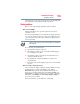Laptop User Manual
132
If Something Goes Wrong
The Windows
®
operating system is not working
❖ The operating system responds differently from the normal
routine.
❖ The screen does not look right.
Unless a hardware device has failed, problems usually occur when
you change the system in some way such as installing a new
application or adding a device.
If you experience any of these problems, use the options in the
Startup menu to fix the problem.
Using Startup options to fix problems
If the operating system fails to start properly, you may need to
troubleshoot the Operating System and/or its settings. There are
several options to choose from depending on the severity of the
problem and your level of expertise with computers.
If Windows
®
fails to start properly twice, the Windows
®
Boot menu
will launch. To enter the Boot menu manually:
1 Press
Ctrl, Alt, and Del simultaneously (once).
2 Press the Power button in the lower right corner of your screen.
3 Click the Restart option from the menu.
4 Click Troubleshoot from the menu.
You now have several options:
Refresh your computer
❖ Your files and personalization settings won't change
❖ Your computer settings will be changed back to their defaults
❖ Your Apps from the Windows
®
Store are retained
❖ Apps you installed from discs or Web sites are removed
❖ A list of removed apps is saved to your desktop
For more information, see “Refresh your PC (with user’s data)” on
page 58.
Reset your computer
❖ All of your personal files and apps are removed
❖ Your computer settings are changed back to their defaults
For more information, see “Reset your PC” on page 60.