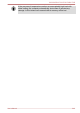Operation Manual
Table Of Contents
- Table of Contents
- Preface
- General Precautions
- Chapter 1 Getting Started
- Chapter 2 The Grand Tour
- Chapter 3 Operating Basics
- Using the Touch Pad
- The Keyboard
- Optical disc drives
- TOSHIBA VIDEO PLAYER (optional)
- Using WinDVD BD for TOSHIBA
- Wireless communications
- LAN
- Optional devices
- Memory media slot
- Memory media
- Media care
- Inserting a memory media
- Removing a memory media
- Additional memory module
- External monitor
- HDMI
- Security lock
- Optional TOSHIBA Accessories
- Sound System
- Video mode
- Computer Handling
- Heat dispersal
- Chapter 4 Utilities & Advanced Usage
- Chapter 5 Power and Power-Up Modes
- Chapter 6 Troubleshooting
- Appendix A Specifications
- Appendix B AC Power Cord and Connectors
- Appendix C Legal Footnotes
- Appendix D Information for Wireless Devices
- Wireless LAN Interoperability
- Bluetooth wireless technology Interoperability
- CAUTION about Wireless Devices
- Wireless Devices and your health
- Radio Regulatory Information
- Device Authorization
- Radio approvals for wireless devices
- Approved Countries/Regions for the Atheros® AR9285 Wireless Network Adapter b/g/n (b/g) Wireless LAN
- Approved Countries/Regions for the Realtek® RTL8188CE Wireless LAN 802.11n PCI-E NIC b/g/n Wireless LAN
- Approved Countries/Regions for the Atheros AR9002WB-1NG Wireless Network Adaptor b/g/n (b/g) Wireless LAN and Bluetooth
- Index

from your computers. The Dolby Advanced Audio feature is supported by
some models.
Dolby Advanced Audio includes:
High-Frequency Enhancer: Analyzes and restores high frequencies
lost during encoding. Works on any speaker for a higher level of audio
than was previously possible.
Audio Optimization: Corrects common audio problems caused by
laptop limitations for a better entertainment experience.
Natural Bass: Extends the bass response of any speakers by up to an
octave.
Dolby Headphone: Enables personal surround sound using any set of
headphones.
To access Dolby Advanced Audio function, follow the steps as detailed
below:
1. Right-click on the speaker icon on the Taskbar, and select Playback
Devices from the sub menu.
2. Select Speakers, and click Properties.
3. Click the Dolby tab.
Video mode
Video mode settings are configured via the Screen Resolution dialog.
To open the Screen Resolution dialog, click Start -> Control Panel ->
Appearance and Personalization -> Display -> Change display
settings.
If you are running some applications (for example a 3D application or video
playback and so on), you may see some disturbance, flickering or frame
dropping on your screen.
If that occurs, adjust the resolution of display, lowering it until the screen is
displayed properly.
Disabling Windows Aero
TM
may also help correct this issue.
Computer Handling
This section explains computer handling and maintenance.
Cleaning the computer
To help ensure long, trouble-free operation, keep the computer free of dust
and dirt, and use care with all liquids around it.
Be careful not to spill liquids into the computer. If the computer does
get wet, turn the power off immediately and let the computer dry
completely - in these circumstance you should get the computer
inspected by an authorized service provider in order to assess the
scope of any damage.
C670/C670D/L770/L775/L770D/L775D
User's Manual 3-44