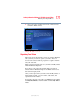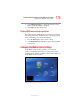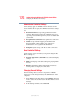Laptop User Manual
180
Getting to Know the Windows ® XP Media Center Edition
Changing the Media Center Settings
5.375 x 8.375 ver 2.3
❖ Select Customize to show or hide channels that appear
in the Guide. To show a channel, select the channel check
box. To hide a channel, clear the check box.
❖ Select Change lineup to change the network and
Guide information for channels to display correctly.
❖ Select Get Guide data to manually update the Television
Program Guide from the Internet. Media Center connects
to the Internet. This may take a few minutes to update.
❖ Select About Guide data to find out general Guide
information and the date range of your current Television
Program Guide.
4 Use the arrow buttons to select an option, and then press
OK on the remote control.
5 Press the Back button on the remote control to return to
the TV Settings window.
Changing Parental Controls for TV Viewing
Only the administrator of the computer can change the
Parental Control setting. This feature may not be available on
your PC.
1 In the Media Center Start menu, select Settings. You may
need to select the scroll arrows on the Start menu to view
Settings.
2 In the Settings window, select General.
3 In the General menu, select Parental control. The first
time you select Parental control, Media Center asks you
to create a password. Use the numeric keys on the remote
control to enter your password.
4 Select DVD Ratings.
5 Use the arrow buttons to select Turn on movie blocking,
and then press OK.