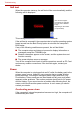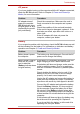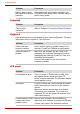User Manual
9-6 User’s Manual
Troubleshooting
Password
Keyboard
Keyboard problems can be caused by your setup configuration. For more
information refer to Chapter 5, The Keyboard.
LCD panel
Battery doesn’t power
the computer as long as
expected.
Check the power consumption settings in the
TOSHIBA Power Saver Utility. Consider using a
power saving mode.
Problem Procedure
Problem Procedure
Cannot enter
password
Refer to Chapter 6, Power and Power-Up Modes.
Problem Procedure
Some letter keys
produce numbers.
Check that the numeric keypad overlay is not
selected. Press Fn + F10 and try typing again.
Output to screen is
garbled.
Make sure the software you are using is not
remapping the keyboard. Remapping involves
reassigning the meaning of each key. See your
software’s documentation.
If you are still unable to use the keyboard,
consult your dealer.
Problem Procedure
Lines appear broken. Check if you are in DOS mode. In DOS, lines
may appear broken, because of the LCD
screen’s higher resolution. The Windows display
should appear normal.
No display Press the Hotkey Fn + F5 to change the display
priority and ensure it is not set for an external
monitor.
Make sure instant security was not activated.
Try entering your password, if you have one
registered. Or, turn the power off and back on to
clear instant security .
Problems above remain
unresolved or other
problems occur.
Refer to your software’s documentation to
determine if the software is causing the difficulty.
Contact your dealer if the problems continue.