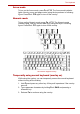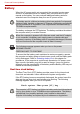Manual
User’s Manual 5-5
The Keyboard
Display Brightness: Pressing Fn + F7 increases the display brightness
in increments. When you press these hotkeys, the current setting will be
displayed for two seconds by a pop-up icon. You can also change this
setting through the Screen brightness item of the Basic Setup window in
Power Saver.
Wireless setting: If your computer has both Bluetooth and wireless LAN
functions, you can press Fn + F8 to select which type of wireless
communication you want to use. When you press these hotkeys, a dialog
box will appear. Continue holing down
Fn and press F8 to change the
setting. If wireless communication is turned off, Disabled Wireless
Communication Switch will be displayed.
Touch Pad: Pressing Fn + F9 in a windows environment enables or
disables the Touch Pad function. When you press these hot keys, the
current setting will change and be displayed as an icon.
Display resolution selection: Press Fn + space keys to change the
display resolution. Each time when you press these hot keys, the display
resolution changes as follows: From the current resolution (the original
resolution) to 1024x768, from 1024x768 to 800x600, from 800x600 to the
original resolution.
TOSHIBA Zooming Utility (reduce): To reduce the icon size on the
desktop or the application window, press the 1 key while holding down the
Fn key.
If your wireless communication device is installed, no dialog box will not
appear.