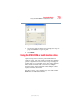Notebook Computer User's Guide
74
Learning the Basics
Starting a program
5.375 x 8.375 ver 2.3
The Windows
®
XP operating system displays the All
Programs menu, which lists programs and program groups. If
your program is listed, go to Step 3, otherwise, continue with
Step 2.
2 Point to the program group, in this example, Accessories.
The Accessories menu is displayed.
3 Click the program, in this example, WordPad.
WordPad opens.
To close the program, click the Close button in the
upper-right corner of the program’s window.
Starting a program from Windows
®
Explorer
If a program is not listed in the Programs menu, you can start
it from Windows
®
Explorer. Windows
®
Explorer gives you a
view of your computer’s contents as a hierarchy or “tree.”
You can easily see the content of each drive and folder on
your computer. To use this method, you should know the file
name and location of the program’s executable file (this file
ends with .exe).
This example opens WordPad using its file name,
wordpad.exe.
1 Click Start, then point to All Programs.
2 Click Accessories.
3 Click Windows Explorer.
4 Click My Computer, to expand it.
5 In the left part of the window, under the C: icon, double-
click the folder containing the program, in this case
Program Files.
Windows
®
Explorer shows the contents of the Program Files
folder on the right side of the window. The left side of the