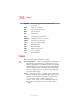Notebook Computer User's Guide
206
Using ConfigFree™ with your Toshiba Computer
Using Auto Switch
5.375 x 8.375 ver 2.3
If the wireless mode for the wireless setting is set for 5GHz
(802.11a), Quick Connect will change this mode to 2.4GHz
(802.11b), and then connect to the projector.
The wireless LAN configuration will return to the default
settings under the following conditions:
❖ If the Toshiba Wireless Projector utility is closed.
❖ If you select Toshiba Wireless Projector (DPJ) from the
ConfigFree tray menu (this will disconnect the wireless
LAN connection).
❖ If you select a profile from the ConfigFree tray menu or
when you disable a wireless device.
❖ If you close ConfigFree.
Using Auto Switch
The Auto Switch feature contains options for automatically
switching network devices and profiles if a network
connection should fail.
❖ Auto Switch (Cable Disconnect) — This option
automatically switches network devices if a wired
network cable is disconnected. For more information, see
“Auto Switch (Cable Disconnect)” on page 207.
❖ Auto Switch (SSID) — If your notebook computer is
connected to a wireless LAN network, ConfigFree
automatically switches profiles if a network failure
occurs. For more information, see “Auto Switch (SSID)”
on page 207.
A message displays each time the Auto Switch feature is
applied. You then have the option of disabling the Auto
Switch option for future use.
You can access the Auto Switch feature in any of the
following ways:
❖ From the taskbar, right-click the Config Free icon, and
then click Auto Switch.