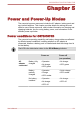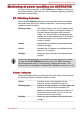Operation Manual
Table Of Contents
- Table of Contents
- Preface
- General Precautions
- Chapter 1 Getting Started
- Chapter 2 The Grand Tour
- Chapter 3 Operating Basics
- Using the Touch Pad
- The Keyboard
- Optical disc drives
- TOSHIBA VIDEO PLAYER (optional)
- Using WinDVD BD for TOSHIBA
- Wireless communications
- LAN
- Optional devices
- Memory media slot
- Memory media
- Media care
- Inserting a memory media
- Removing a memory media
- Additional memory module
- External monitor
- HDMI
- Security lock
- Optional TOSHIBA Accessories
- Sound System
- Video mode
- Computer Handling
- Heat dispersal
- Chapter 4 Utilities & Advanced Usage
- Chapter 5 Power and Power-Up Modes
- Chapter 6 Troubleshooting
- Appendix A Specifications
- Appendix B AC Power Cord and Connectors
- Appendix C Legal Footnotes
- Appendix D Information for Wireless Devices
- Wireless LAN Interoperability
- Bluetooth wireless technology Interoperability
- CAUTION about Wireless Devices
- Wireless Devices and your health
- Radio Regulatory Information
- Device Authorization
- Radio approvals for wireless devices
- Approved Countries/Regions for the Atheros® AR9285 Wireless Network Adapter b/g/n (b/g) Wireless LAN
- Approved Countries/Regions for the Realtek® RTL8188CE Wireless LAN 802.11n PCI-E NIC b/g/n Wireless LAN
- Approved Countries/Regions for the Atheros AR9002WB-1NG Wireless Network Adaptor b/g/n (b/g) Wireless LAN and Bluetooth
- Index

Monitoring of power condition for L770/L775/
L770D/L775D
As shown in the below table, the Battery, DC IN and Power indicators on
the system indicator panel alert you to the computer’s operating capability
and battery charge status.
Battery indicator
Check the Battery indicator to determine the status of the battery pack.
The following indicator lights indicate the battery status:
Blinking amber The battery charge is low, the AC adaptor must
be connected in order to recharge the battery.
Amber Indicates the AC adaptor is connected and the
battery is charging.
White Indicates the AC adaptor is connected and the
battery is fully charged.
No light Under any other conditions, the indicator does
not light.
If the battery pack becomes too hot while it is being charged, the charge
will stop and the Battery indicator will go out. When the battery pack's
temperature falls to a normal range, charging will resume - this process will
occur regardless of whether the computer's power is on or off.
DC IN indicator
Check the DC IN indicator to determine the power status with the AC
adaptor connected - the following indicator conditions should be noted:
White Indicates the AC adaptor is connected and is
correctly supplying power to the computer.
No light Under any other conditions, the indicator does
not light.
Power indicator
Check the Power indicator to determine the power status of the computer -
the following indicator conditions should be noted:
White Indicates power is being supplied to the
computer and the computer is turned on.
C670/C670D/L770/L775/L770D/L775D
User's Manual 5-5