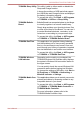User Manual
Table Of Contents
- Table of Contents
- Preface
- General Precautions
- Chapter 1 Getting Started
- Chapter 2 The Grand Tour
- Chapter 3 Operating Basics
- Using the Touch Pad
- The Keyboard
- Optical disc drives
- TOSHIBA VIDEO PLAYER (optional)
- Using WinDVD BD for TOSHIBA
- Wireless communications
- LAN
- Optional devices
- Memory media slot
- Memory media
- Media care
- Inserting a memory media
- Removing a memory media
- Additional memory module
- External monitor
- HDMI
- Security lock
- Optional TOSHIBA Accessories
- Sound System
- Video mode
- Computer Handling
- Heat dispersal
- Chapter 4 Utilities & Advanced Usage
- Chapter 5 Power and Power-Up Modes
- Chapter 6 Troubleshooting
- Appendix A Specifications
- Appendix B AC Power Cord and Connectors
- Appendix C Legal Footnotes
- Appendix D Information for Wireless Devices
- Wireless LAN Interoperability
- Bluetooth wireless technology Interoperability
- CAUTION about Wireless Devices
- Wireless Devices and your health
- Radio Regulatory Information
- Device Authorization
- Radio approvals for wireless devices
- Approved Countries/Regions for the Atheros® AR9285 Wireless Network Adapter b/g/n (b/g) Wireless LAN
- Approved Countries/Regions for the Realtek® RTL8188CE Wireless LAN 802.11n PCI-E NIC b/g/n Wireless LAN
- Approved Countries/Regions for the Atheros AR9002WB-1NG Wireless Network Adaptor b/g/n (b/g) Wireless LAN and Bluetooth
- Index

TOSHIBA Accessibili-
ty
The TOSHIBA Accessibility utility provides
support to movement impaired users when they
need to use the TOSHIBA Hot-key functions. In
use, the utility allows you to make the FN key
"sticky", that is you can press it once, release it,
and they press one of the Function keys in order
to access its specific function. When set, the FN
key will remain active until another key is
pressed.
TOSHIBA Face Rec-
ognition
TOSHIBA Face Recognition uses a face
verification library to verify the face data of users
when they log in to Windows. If the verification is
successful, the user will be logged into Windows
automatically. The user can thus avoid having to
enter a password or the like, which makes the
login process easier.
For more information, please refer to the Using
the TOSHIBA Face Recognition section.
TOSHIBA VIDEO
PLAYER
This software is provided for playback of Video.
It has an on-screen interface and functions. Click
Start -> All Programs -> TOSHIBA VIDEO
PLAYER -> TOSHIBA VIDEO PLAYER.
For details on how to use TOSHIBA VIDEO
PLAYER, see the help file.
Bluetooth Stack for
Windows by Toshiba
This software enables communication between
the computer and external Bluetooth devices
such as printers and mobile phones.
Bluetooth functions cannot be used in models
that do not have a Bluetooth module installed.
TOSHIBA Assist TOSHIBA Assist is a graphical user interface that
provides access to specific tools, utilities and
applications that make the use and configuration
of the computer easier.
To access this utility, click Start -> All Programs
-> TOSHIBA -> Utilities -> TOSHIBA Assist .
TOSHIBA ConfigFree TOSHIBA ConfigFree is a suite of utilities that
improve the ease and control of communication
devices and network connections, help in the
identification of communication problems and
allow the creation of profiles if you need to switch
between different locations and communication
networks.
To access this utility, click Start -> All Programs
-> TOSHIBA -> ConfigFree.
C670/C670D/L770/L775/L770D/L775D
User's Manual 4-2