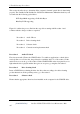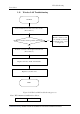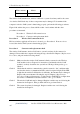User Guide
2 Troubleshooting Procedures
[CONFIDENTIAL]
Satellite L670/L675/ProL670 Series Maintenance Man
ual
This section describes how to determine if the computer’s internal optical drive is functioning
properly. The Satellite L670/ Satellite Pro L670 Series Maintenance Manual module bays can
accommodate the following optical drives:
DVD SuperMulti supporting +-R Double Rayer
Blue-Ray DVD supporting
Figure 2-8 outlines the process. Perform the steps below starting with Procedure 1 and
continue with the other procedures as required.
Procedure 1: Audio CD test
Procedure 2: Drive cleaning check
Procedure 3: Software check
Procedure 4: Connection and replacement check
Procedure 1 Audio CD check
First, insert an audio CD into the CD/DVD drive. Use windows application to check device
can work fine or not. If it works, the problem is not with the drive. Go to Procedure 3. If the
audio CD does not work, go to Procedure 2. If the CD/DVD LED on the front panel does not
light when the disc is played and the drive gives no response, go straight to Procedure 3.
Procedure 2 Drive cleaning check
Insert a CD/DVD drive-cleaning disk into the drive clean according to the drive-cleaning
product instructions. If the problem persists, go to Procedure 3.
Procedure 3 Software check
Ensure that the appropriate driver has been installed on the computer for the CD/DVD drive.