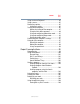Laptop User Manual
34
Contents
5.375 x 8.375 ver 2.3
Using a user password ...................................158
Deleting a user password................................159
TOSHIBA Face Recognition Utility.........................160
TOSHIBA PC Diagnostic Tool Utility......................161
TOSHIBA HDD Protection Utility ...........................162
Mouse Utility ........................................................163
TOSHIBA Hardware Setup.....................................164
USB Sleep and Charge Utility................................166
Starting the USB Sleep and Charge Utility.......166
USB Sleep and Charge ....................................166
Enabling USB Sleep and Charge .....................168
Power supply mode settings...........................168
TOSHIBA Zooming Utility......................................170
TOSHIBA Button Support......................................171
TOSHIBA Accessibility ..........................................172
Fingerprint Authentication Utility...........................173
Fingerprint utility limitations ...........................173
Using the Fingerprint Authentication
Utility ........................................................173
Fingerprint Logon ...........................................173
Care and maintenance of your fingerprint
reader .......................................................174
Fingerprint reader limitations..........................175
TOSHIBA eco Utility™ ...........................................176
TOSHIBA Service Station ......................................177
TOSHIBA PC Health Monitor.................................177
Chapter 6: If Something Goes Wrong....................................179
Problems that are easy to fix ................................179
Problems when you turn on the computer............180
The Windows
®
operating system is not
working...........................................................182
Using Startup options to fix problems ............183
Internet problems ...........................................184
The Windows
®
operating system can
help you ....................................................184