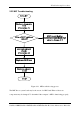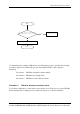User Guide
2Troubleshooting Procedures
Satellite A500D/Satellite A505D/Satellite A507D/Satellite Pro Series Maintenance Manual63
Procedure 3: Connection and replacement check
Procedure 1 E-SATA device check
Connect an E-SATA device to the computer’s E-SATA port, then boot the computer for
Windows Vista. The computer should automatically detect the E-SATA device. Check
whether the device can transmit data to the computer.
If the device is able to communicate with the computer, the problem may be intermittent or
connections may be faulty. Go to Procedure 2.
If communication is impaired, there may be a faulty connection. Go to Procedure 3.
Procedure 2 Windows Application check
Run the Windows Application, which will automatically execute the E-SATA port test for
transmission, Tests and Diagnostics for more information on how to run the program.
If an error is located, go to Procedure 3. If an error does not occur, the E-SATA port is
functioning properly.
Procedure 3 Connection and replacement check
The transmission cable may be damaged or the connections may be loose. Perform Check 1:
Check 1 Make sure the transmission cable is firmly plugged into both the E-SATA -
compatible device and the E-SATA port of the computer. If the cable is connected
correctly, go to Check 2.
Check 2 Make sure the E-SATA port is firmly secured to the system board of the
computer. If the malfunction persists, go to Check 3.
Check 3 The transmission cable may be damaged. Replace with a good cable. If the
malfunction persists, go to Check 4
Check 4 The system board may be damaged. Replace it with a new one following the
instructions in Chapter 4.