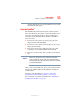Notebook Computer User's Guide
56
Getting Started
Using the computer for the first time
5.375 x 8.375 ver 3.1
Control buttons
The control buttons are below the TouchPad and are used like
the buttons on a mouse. The primary control button is the
button on the left and corresponds to the left mouse button.
To double-click, press the primary button twice in rapid
succession.
The secondary control button is the button on the right and
corresponds to the right mouse button. Check your program’s
documentation to find whether it uses the secondary mouse
button.
For more on the primary and secondary control buttons, see
“Lesson 2: Using the TouchPad and control buttons together”
on page 136.
Disabling or enabling the TouchPad
The TouchPad is enabled by default. To change the enable/
disable TouchPad setting:
1 Click Start, Control Panel.
The Control Panel window appears.
2 Click Printers and Other Hardware.
3 Click the Mouse icon.
4 Click the TouchPAD ON/OFF tab.
The TouchPAD ON/OFF tab view window appears.