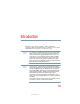Laptop User Manual
40
Getting Started
Setting up your computer
Setting up your computer
TECHNICAL NOTE: You must complete all setup steps up to and
including “Setting up your software” on page 40 before adding
external or internal components to your computer. These
components include, but are not limited to, a mouse, keyboard,
printer, memory, and PC Cards.
Your computer contains a rechargeable main battery that needs to
be charged before you can use it.
To use external power or to charge the battery you must attach the
AC adaptor. See “Connecting to a power source” on page 42.
Setting up your software
When you turn on the computer for the first time, do not turn off the
power again until the operating system has loaded completely.
The names of windows displayed, and the order in which windows
appear, may vary according to your software setup choices.
The first time you turn on your computer, the Setup Wizard guides
you through steps to set up your software.
1 From the Welcome screen click Next to enter the Setup
Wizard.
2 Confirm acceptance of Microsoft’s End User License
Agreement and click Next.
3 Enter your desired user name and password, choose a picture to
be associated with your user account, and then click Next.
4 Enter the computer name and description and click Next.
5 Click the appropriate option from the Help Protect Windows
Automatically screen.
6 Follow the remaining screen prompts to complete the setup process.
7 Click Start when the Thank You message appears.
The Windows
®
operating system checks the system’s
performance, and then restarts your computer.
NOTE