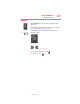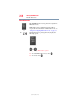Laptop User Manual
205
Hot Keys/TOSHIBA Cards
Hot Key Functions
5.375 x 8.375 ver 2.3
To activate the password feature:
1 Click Start, Control Panel, and then Appearances and
Personalization.
2 Click one of the following:
❖ Choose a screen saver in the “Pick a task” section
❖ Display in the “or pick a Control Panel icon” section
The Display Properties window appears.
3 If you clicked Choose a screen saver, the Screen Saver tab
has already been selected. If it is not selected, click the Screen
Saver tab.
4 Click the On resume, display logon screen check box.
5 Click OK.
Maintaining security when the battery is not fully charged
When the battery is not fully charged (even if the computer is
operating on AC power) your display may reappear automatically
after a short time. To protect your desktop, you must set up a screen
saver with a password before activating the password feature.
To set up a password with a screen saver, go to Windows
®
online
Help for instructions:
1 Click Start, and then Help and Support.
2 In the Search field, type
password screen saver.
3 Press
Enter.
4 Click the Use your Windows password for your screen saver
located under the suggested topics.
Follow the steps listed in the Windows
®
online Help to set up your
password-protected screen saver.
To ensure the password protection is activated after pressing
Fn + F1
(to activate instant security), wait ten seconds before walking away
from the computer.