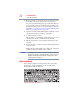User's Manual
77
Learning the Basics
Starting an app
Starting an app
To Start an app on the Start screen, move your pointer over the
appropriate tile and click to open.
To Start an app from the Desktop, move your pointer over the upper
or lower right corner of the screen. When the Windows
®
Charms
slide out from the right, click the Start () Charm.
Starting an app from the Start screen
To Start an app on the Start screen, move your pointer over the
appropriate tile and click to open.
To Start an app using the Search function, move your pointer over
the upper or lower right corner of the screen. When the Windows
®
Charms slide out from the right, click the Search ( ) Charm. The
apps screen appears with the available system apps to choose from
or you can enter your search in the search field.
Below is an example using the Search field to start an app:
1 Move your pointer over the upper or lower right corner of the
screen. When the Windows
®
Charms appear click the Search
() Charm.
(Sample Image) Searching for apps
2 Start typing the app’s name in the Search field.
As you type, all matching files and apps are displayed.
3 Click the app you wish to open.