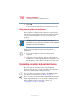Notebook Computer User's Guide
155
Exploring Your Options
Exploring audio features
5.375 x 8.375 ver 2.3
Sample Sound Recorder screen
3 Click the Record button and speak normally into the
microphone.
NOTE: You can only record 60 seconds at a time.
4 When you have finished recording, click the Stop button.
5 To hear what you just recorded, click the Play button.
6 To save the file, select Save from the File menu.
Adjusting recording settings
The better the quality of the recording, the more disk space
the sound file requires. Experiment to find a balance that fits
your needs.
1 Open Sound Recorder, if necessary (click Start, point to
All Programs, Accessories, Entertainment, then click
Sound Recorder).
2 In the Sound Recorder window, click Edit, then click
Audio Properties.
3 In the Audio Properties dialog box, adjust the Recording
Volume and Preferred device.
Positioning
bar
Record
Stop
Skip forward
Skip backward
Play