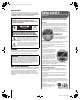32_52RV530U_EN.book Page 1 Wednesday, January 30, 2008 3:54 PM Integrated High Definition LCD Television HIGH-DEFINITION TELEVISION 32RV530U 37RV530U 42RV530U 46RV530U 52RV530U For an overview of steps for setting up your new TV, see page 9. Note: To display a High Definition picture, the TV must be receiving a High Definition signal (such as an over-the-air High Definition TV broadcast, a High Definition digital cable program, or a High Definition digital satellite program).
32_52RV530U_EN.book Page 2 Wednesday, January 30, 2008 3:54 PM Dear Customer, Thank you for purchasing this Toshiba LCD TV. This manual will help you use the many exciting features of your new LCD TV. Before operating your LCD TV, please read this manual completely, and keep it nearby for future reference. Safety Precautions WARNING: TO REDUCE THE RISK OF FIRE OR ELECTRIC SHOCK, DO NOT EXPOSE THIS APPLIANCE TO RAIN OR MOISTURE. WARNING RISK OF ELECTRIC SHOCK DO NOT OPEN.
2_52RV530U_EN.book Page 3 Wednesday, January 30, 2008 3:54 PM Important Safety Instructions 15) CAUTION: • To reduce the risk of electric shock, do not use the polarized plug with an extension cord, receptacle, or other outlet unless the blades can be inserted completely to prevent blade exposure. • To prevent electric shock, match wide blade of plug to wide slot; fully insert. 1) Read these instructions. 2) 3) 4) Keep these instructions. Heed all warnings. Follow all instructions.
32_52RV530U_EN.book Page 4 Wednesday, January 30, 2008 3:54 PM 23) Always place the back of the television at least four (4) inches away from any vertical surface (such as a wall) to allow proper ventilation. 24) Never allow anything to rest on or roll over the power cord, and never place the TV where the power cord is subject to wear or abuse. 25) Never overload wall outlets and extension cords. 26) Always operate this equipment from a 120 VAC, 60 Hz power source only.
32_52RV530U_EN.book Page 5 Wednesday, January 30, 2008 3:54 PM Choosing a location for your LCD TV To Display your LCD TV on the included Pedestal Stand: Observe the following safety precautions: 1) Read and Follow the pedestal assembly instructions included with the pedestal. CAUTION: Before beginning pedestal assembly, carefully lay the front of the LCD Panel face down on a flat, cushioned surface such as a quilt or blanket.
32_52RV530U_EN.book Page 6 Wednesday, January 30, 2008 3:54 PM FCC Declaration of Conformity Compliance Statement (Part 15): The Toshiba 32RV530U, 37RV530U, 42RV530U, 46RV530U, and 52RV530U Televisions comply with Part 15 of the FCC rules. Operation is subject to the following two conditions: (1) this device may not cause harmful interference, and (2) this device must accept any interference received, including interference that may cause undesired operation.
32_52RV530U_EN.book Page 7 Wednesday, January 30, 2008 3:54 PM Contents Important Safety Instructions .......................................... 3 Installation, Care, and Service ........................................ 3 Chapter 1: Introduction . . . . . . . . . . . . . . . . . . . . . . . . . . . . 9 Features of your new TV . . . . . . . . . . . . . . . . . . . . . . . . . . . . 9 Overview of steps for installing, setting up, and using your new TV . . . . . . . . . . . . . . . . . . . . . . . . . . . . .
32_52RV530U_EN.book Page 8 Wednesday, January 30, 2008 3:54 PM Chapter 7: Using the TV’s advanced features . . . . . . . . . . . . .55 Using the advanced picture settings features . . . . . . . . . . . . 55 Using dynamic contrast . . . . . . . . . . . . . . . . . . . . . . . . . 55 Using the static gamma feature . . . . . . . . . . . . . . . . . . . 55 Selecting the color temperature . . . . . . . . . . . . . . . . . . . 56 Using CableClear® digital noise reduction . . . . . . . . . .
32_52RV530U_EN.book Page 9 Wednesday, January 30, 2008 3:54 PM Chapter 1: Introduction Features of your new TV The following are just a few of the many exciting features of your new Toshiba widescreen, integrated HD, LCD TV: • Integrated digital tuning (8VSB ATSC and QAM) eliminates the need for a separate digital converter set-top box (in most cases). • 1080p output resolution. • Four HDMI™ digital, high-definition multimedia interfaces with 1080p input support (- page 16).
32_52RV530U_EN.book Page 10 Wednesday, January 30, 2008 3:54 PM Chapter 1: Introduction TV front and side panel controls and connections Model 42RV530U is used in this manual for illustration purposes. Right side panel TV front 4 8 5 9 6 10 7 3 11 12 1 2 Control panel 1 Remote sensor — Point the remote control toward this remote sensor. Effective range: 5 ARROWS BbC c — When a menu is on-screen, these buttons function as up/down/left/right menu navigation buttons.
32_52RV530U_EN.book Page 11 Wednesday, January 30, 2008 3:54 PM Chapter 1: Introduction TV back panel connections For an explanation of cable types and connections, see pages 12–19. TV back 1 2 3 4 Power cord Cable Strap 5 1 2 6 7 DIGITAL AUDIO OUT — Optical audio output in Dolby Digital or PCM (pulse-code modulation) format for connecting an external Dolby Digital decoder, amplifier, A/V receiver, or home theater system with optical audio input.
32_52RV530U_EN.book Page 12 Wednesday, January 30, 2008 3:54 PM Chapter 2: Connecting your TV Overview of cable types Cables can be purchased from most stores that sell audio/video devices. Before purchasing any cables, be sure of connector types required by your devices and the length of each cable. Coaxial (F-type) cable Coaxial (F-type) cable is used for connecting your antenna, cable TV service, and/or cable converter box to the ANT/ CABLE input on your TV.
32_52RV530U_EN.
32_52RV530U_EN.book Page 14 Wednesday, January 30, 2008 3:54 PM Chapter 2: Connecting your TV Connecting a DVD player with ColorStream® (component video), a VCR, and a satellite receiver Your TV has two sets of ColorStream® (component video) inputs.
32_52RV530U_EN.book Page 15 Wednesday, January 30, 2008 3:54 PM Chapter 2: Connecting your TV Connecting a device to the IR OUT infrared terminal using the IR blaster cable for IR pass-through device control You can use the TV’s IR OUT terminal (infrared passthrough) to remotely operate (through the TV) many infrared remote-controlled devices (such as Toshiba infrared remotecontrolled VCRs or DVD players) enclosed within an entertainment center or similar cabinet.
32_52RV530U_EN.book Page 16 Wednesday, January 30, 2008 3:54 PM Chapter 2: Connecting your TV Connecting an HDMI™ or DVI device to the HDMI input The HDMI input on your TV receives digital audio and uncompressed digital video from an HDMI source device, or uncompressed digital video from a DVI (Digital Visual Interface) source device.
32_52RV530U_EN.book Page 17 Wednesday, January 30, 2008 3:54 PM Chapter 2: Connecting your TV REGZA-LINK connection You can control the basic functions of connected audio/video devices using the TV’s remote control if you connect a REGZA-LINK compatible audio receiver or playback device. For an explanation of setup and operations, see pages 51 and 52. TV upper back panel Audio receiver VIDEO L AUDIO R HDMI IN HDMI OUT TV right side panel Playback device (REGZA-LINK HD DVD player,etc.
32_52RV530U_EN.book Page 18 Wednesday, January 30, 2008 3:54 PM Chapter 2: Connecting your TV Connecting a digital audio system The TV’s DIGITAL AUDIO OUT terminal outputs a Dolby®* Digital g or 2-channel down-mixed PCM (pulse-code modulation) signal for use with an external Dolby® Digital decoder or other external audio system with optical audio input. You will need: • optical audio cable (Use an optical audio cable that has the larger “TosLink” connector and not the smaller “minioptical” connector.
32_52RV530U_EN.book Page 19 Wednesday, January 30, 2008 3:54 PM Chapter 2: Connecting your TV Connecting a personal computer (PC) With either the PC IN or HDMI connection, you can watch your computer’s display on the TV and hear the sound from the TV’s speakers. To connect a PC to the PC IN terminal on the TV: When connecting a PC to the PC IN terminal on the TV, use an analog RGB (15-pin) computer cable and a PC audio cable. • Signal names for mini D-sub 15-pin connector Pin No.
32_52RV530U_EN.book Page 20 Wednesday, January 30, 2008 3:54 PM Chapter 3: Using the remote control Preparing the remote control for use Installing the remote control batteries Your TV remote control can operate your TV and many other devices such as cable converter boxes, satellite receivers, VCRs, DVD players, and HTIBs (home theater in a box), even if they are different brands. 1 Squeeze tab and lift cover.
32_52RV530U_EN.book Page 21 Wednesday, January 30, 2008 3:54 PM Chapter 3: Using the remote control Learning about the remote control The buttons used for operating the TV only are described here. For a complete list of the remote control’s functions, see the remote control functional key chart (- page 23). 1 POWER turns the TV on and off. When the TV is on, the green LED indicator on the TV front will be illuminated. 2 FREEZE freezes the picture. Press again to restore the moving picture (- page 42).
32_52RV530U_EN.book Page 22 Wednesday, January 30, 2008 3:54 PM Chapter 3: Using the remote control Using the remote control to control your other devices If you have a non-Toshiba device or a Toshiba device that the remote control is not preprogrammed to operate, you must first program the remote control to recognize the device (if you have not already done so) (- pages 24–26). 1 POWER Turns the selected device on and off. 2 Channel Numbers (0-9) Press to directly access channels (as opposed to < ,).
32_52RV530U_EN.book Page 23 Wednesday, January 30, 2008 3:54 PM Chapter 3: Using the remote control Remote Control functional key chart Note: • “---” = key does not send a signal in that remote control mode. • “sTV” = key will affect the TV, even though the remote control is in another mode. • * Not available for your TV.
32_52RV530U_EN.book Page 24 Wednesday, January 30, 2008 3:54 PM Chapter 3: Using the remote control Programming the remote control to control your other devices Your Toshiba TV remote control is preprogrammed to operate most Toshiba devices. To program your TV remote control to operate a non-Toshiba device (or a Toshiba device that it is not preprogrammed to operate), follow the steps below. For details on using the remote control to operate the device, see page 22.
32_52RV530U_EN.book Page 25 Wednesday, January 30, 2008 3:54 PM Chapter 3: Using the remote control Remote control codes In some cases you may not be able to operate your device with the TV remote control. Your other device may use a code that is not recognized by the TV remote control. If this happens, use the device’s remote control.
32_52RV530U_EN.
32_52RV530U_EN.book Page 27 Wednesday, January 30, 2008 3:54 PM Chapter 4: Menu layout and navigation Main menu layout Setup/Installation menu layout To open the main menus (illustrated below), press Y on the remote control or TV control panel. To open the Installation menu (illustrated below), press Y on the remote control or TV control panel, open the Setup menu, select Installation, and press T.
32_52RV530U_EN.book Page 28 Wednesday, January 30, 2008 3:54 PM Chapter 4: Menu layout and navigation Navigating the menu system You can use the buttons on the remote control or TV control panel to access and navigate your TV’s on-screen menu system. • Press Y to open the menu system.
32_52RV530U_EN.book Page 29 Wednesday, January 30, 2008 3:54 PM Chapter 5: Setting up your TV Selecting the menu language You can choose from three different languages (English, French and Spanish) for the on-screen display of menus and messages. To select the menu language: 1 2 3 Press Y and open the Preferences menu. Configuring the antenna input source for the ANT/CABLE terminal To configure the ANT/CABLE input source: 1 2 Press Y and open the Setup menu. Highlight Installation and press T.
32_52RV530U_EN.book Page 30 Wednesday, January 30, 2008 3:54 PM Chapter 5: Setting up your TV Programming channels into the TV’s channel memory 3 ANT/CABLE Cable Scanning channels, please wait ... When you press < or , on the remote control or TV control panel, your TV will stop only on the channels you programmed into the TV’s channel memory. Follow the steps below to program channels into the TV’s channel memory.
32_52RV530U_EN.book Page 31 Wednesday, January 30, 2008 3:54 PM Chapter 5: Setting up your TV To revert to your original settings: Highlight Cancel and press T before saving. To remove all channels from the channel memory: Highlight Reset and press T, and then highlight Done and press T.
_52RV530U_EN.book Page 32 Wednesday, January 30, 2008 3:54 PM Chapter 5: Setting up your TV To create and assign a custom label: 1 2 3 Open the Channel Labeling window. Press < or , to select a channel you want to label. To set the HDMI audio mode: Press Bb c to highlight Custom and press T. The software keyboard will appear. 1 From the Audio menu, highlight Audio Setup and press T.
32_52RV530U_EN.book Page 33 Wednesday, January 30, 2008 3:54 PM Chapter 5: Setting up your TV Viewing the digital signal meter Setting the time zone You can view the digital signal meter in the ANT/CABLE digital TV input source only. To view the digital signal meter: The Time Zone setup will allow you to specify the correct time zone for your region. This feature will allow the TV status information to show the correct time zone information (- page 54).
32_52RV530U_EN.book Page 34 Wednesday, January 30, 2008 3:54 PM Chapter 5: Setting up your TV Viewing the system status To view the system status: 1 From the Setup menu, highlight Installation and press T. A new set of Installation menu icons will appear. 2 Open the System Status menu, highlight System Information, and press T. 3 Press C c to scroll through the menu bar to select the Software Version and view the related information.
32_52RV530U_EN.book Page 35 Wednesday, January 30, 2008 3:54 PM Chapter 6: Using the TV’s features Selecting the video input source to view To select the video input source to view: 1 2 Note: • When selecting REGZA-LINK input sources from the popup window using +, some REGZA-LINK devices may automatically turn on. • When selecting input sources using B b, you will have to press T to actually select a particular device from the popup window. Press + on the remote control or TV control panel.
32_52RV530U_EN.book Page 36 Wednesday, January 30, 2008 3:54 PM Chapter 6: Using the TV’s features 4 Press C or c to select the desired label for that input source. If a particular input is not used, you can select Hide as the label, which will cause that input to be “grayed out” in the Input Selection screen and skipped over when you press + on the remote control. 5 To save the new input labels, highlight Done and press T. To revert to the factory default labels, highlight Reset and press T.
32_52RV530U_EN.book Page 37 Wednesday, January 30, 2008 3:54 PM Chapter 6: Using the TV’s features To set up the Channel Browser™: 1 From the Preferences menu, highlight Channel Browser Setup and press T. 2 Press B to highlight Navigation, and then press C or c to select either Browse Mode or Select Mode.
32_52RV530U_EN.book Page 38 Wednesday, January 30, 2008 3:54 PM Chapter 6: Using the TV’s features Adding and clearing channels and inputs in the History List To set the Channel Tuning Mode: 1 From the Setup menu, highlight Installation and press T. A new set of Installation menu icons will appear. As a channel or input is tuned, the Channel Browser™ adds it to the History List and displays it on the “right side” of the Channel Browser™.
32_52RV530U_EN.book Page 39 Wednesday, January 30, 2008 3:54 PM Chapter 6: Using the TV’s features Switching between two channels using Channel Return The Channel Return feature allows you to switch between two channels without entering an actual channel number each time. 1 2 Select the first channel you want to view. 3 Press R on the remote control. The previous channel will display. Each time you press R, the TV will switch back and forth between the last two channels that were tuned.
32_52RV530U_EN.book Page 40 Wednesday, January 30, 2008 3:54 PM Chapter 6: Using the TV’s features Picture Size Natural Picture Size 4:3 HD (for 720p, 1080i, and 1080p program sources only) Some program formats will display with sidebars and/or bars at the top and bottom. Picture is not distorted from original size.
32_52RV530U_EN.book Page 41 Wednesday, January 30, 2008 3:54 PM Chapter 6: Using the TV’s features Scrolling the TheaterWide® picture (TheaterWide 2 and 3 only) You can set separate scroll settings for the TheaterWide 2 and TheaterWide 3 modes for each input. To set the scroll settings: 1 2 Press Y and open the Video menu. Highlight Theater Settings and press T.
32_52RV530U_EN.book Page 42 Wednesday, January 30, 2008 3:54 PM Chapter 6: Using the TV’s features Selecting the cinema mode (480i and 1080i signals) When you view a DVD (3:2 pulldown processed) from a DVD player connected to the Video 1, Video 2, ColorStream HD1, ColorStream HD2 (component video), or HDMI inputs on the TV, smoother motion can be obtained by setting the Cinema Mode to Film.
32_52RV530U_EN.book Page 43 Wednesday, January 30, 2008 3:54 PM Chapter 6: Using the TV’s features To adjust the picture quality: 1 From the Video menu, highlight Picture Settings and press T. 2 Press B or b to select the picture quality you want to adjust (Contrast, Backlight, DynaLight, Brightness, Color, Tint, or Sharpness), and then press C or c to adjust the setting, as described in the table above. 3 To save the new settings, highlight Done and press T.
32_52RV530U_EN.book Page 44 Wednesday, January 30, 2008 3:54 PM Chapter 6: Using the TV’s features Note: • This feature is available for digital channels only. • You cannot set the Caption Text and Background as the same color. Mode Description Caption Size Auto, Small, Standard, Large Caption Text Type Auto, Default, Mono w. Serif, Prop. w. Serif, Mono w/o Serif, Prop.
32_52RV530U_EN.book Page 45 Wednesday, January 30, 2008 3:54 PM Chapter 6: Using the TV’s features Selecting stereo/SAP broadcasts Adjusting the audio quality The multi-channel TV sound (MTS) feature allows you to output high-fidelity stereo sound. MTS also can transmit a second audio program (SAP) containing a second language, music, or other audio information (when provided by individual stations).
32_52RV530U_EN.book Page 46 Wednesday, January 30, 2008 3:54 PM Chapter 6: Using the TV’s features Selecting the optical audio output format You can use this feature to select the optical audio output format when you connect a Dolby Digital decoder or other digital audio system to the DIGITAL AUDIO OUT terminal on the TV (see “Connecting a digital audio system” on page 18). To select the optical audio output format: 1 From the Audio menu, highlight Audio Setup and press T.
32_52RV530U_EN.book Page 47 Wednesday, January 30, 2008 3:54 PM Chapter 6: Using the TV’s features Changing your PIN code 1 From the Locks menu, press b to display the PIN code entering screen. 2 3 4 Enter your four-digit PIN code and press T. 5 Press T. The new PIN code is now active. Press b to highlight New PIN Code and press T. Press the Number buttons to enter a new four-digit code. Reenter the PIN code to confirm it.
32_52RV530U_EN.book Page 48 Wednesday, January 30, 2008 3:54 PM Chapter 6: Using the TV’s features Independent rating system for broadcasters Ratings Description and Content themes TV-MA TV-14 TV-PG Mature Audience Only (This program is specifically designed to be viewed by adults and therefore may be unsuitable for children under 17.) L) Crude or indecent language S) Explicit sexual activity V) Graphic violence With the Channels Block feature, you can block specific channels.
32_52RV530U_EN.book Page 49 Wednesday, January 30, 2008 3:54 PM Chapter 6: Using the TV’s features Using the input lock feature You can use the Input Lock feature to lock the video inputs (Video 1, Video 2, ColorStream HD1, ColorStream HD2, HDMI 1, HDMI 2, HDMI 3, HDMI 4 and PC) and channels 3 and 4. You will not be able to view the input sources or channels until you unlock the inputs. To lock/unlock the video inputs: 1 From the Locks menu, press b to display the PIN code entering screen.
32_52RV530U_EN.book Page 50 Wednesday, January 30, 2008 3:54 PM Chapter 6: Using the TV’s features Using the PC settings feature Setting the PC Audio You can view an image from a PC on the TV screen. When a PC is connected to the TV's PC IN terminal, you can use the PC Settings feature to make adjustments to the image. If the edges of the picture are cut off, readjust the Horizontal Position and Vertical Position. If the picture is affected by interference, readjust the Clock Phase and Sampling Clock.
32_52RV530U_EN.book Page 51 Wednesday, January 30, 2008 3:54 PM Chapter 6: Using the TV’s features Setting the sleep timer Using REGZA-LINK You can set the sleep timer to turn off the TV after a set length of time (maximum of 180 minutes). This is a new feature that uses CEC technology and allows you to control Toshiba REGZA-LINK compatible devices from the TV remote via HDMI connection (- page 17).
32_52RV530U_EN.book Page 52 Wednesday, January 30, 2008 3:54 PM Chapter 6: Using the TV’s features REGZA-LINK Player Control menu functions: 1 2 Press Y and open the Applications menu. Highlight REGZA-LINK Player Control and press T. Applications VOLUME and MUTE controls of Audio Receiver With your TV’s remote control, you can adjust or mute the sound volume of the Audio Receiver. First, set the MODE SELECT switch on the remote control to TV. • z Z adjust the volume level. • W turns off the sound.
32_52RV530U_EN.book Page 53 Wednesday, January 30, 2008 3:54 PM Chapter 6: Using the TV’s features To set the REGZA-LINK Setup: 1 2 3 From the Setup menu, highlight REGZA-LINK Setup and press T. Press B or b to highlight Enable REGZA-LINK. Press C or c to select On. Note: If you set Enable REGZA-LINK to Off, the other items will be grayed out. 4 5 Press B or b to highlight the REGZA-LINK setup item you want to use, and press C or c to select On or desired mode.
32_52RV530U_EN.book Page 54 Wednesday, January 30, 2008 3:54 PM Chapter 6: Using the TV’s features Displaying TV status information Understanding the auto power off feature To display TV status information using RECALL: Press E on the remote control. The following information will display (if applicable): • Current input (ANT/CABLE, Video 1, etc.) • If ANT/CABLE is the current input, either “CABLE” (for cable TV) or “ANT” (for over-the-air broadcasts).
32_52RV530U_EN.book Page 55 Wednesday, January 30, 2008 3:54 PM Chapter 7: Using the TV’s advanced features Using the advanced picture settings features Using the static gamma feature The static gamma feature allows you to adjust the levels of black in the picture.
32_52RV530U_EN.book Page 56 Wednesday, January 30, 2008 3:54 PM Chapter 7: Using the TV’s advanced features Selecting the color temperature Using CableClear® digital noise reduction You can change the quality of the picture by selecting from three preset color temperatures (Cool, Medium, and Warm), as described below. The CableClear® digital noise reduction feature allows you to reduce visible interference in your TV picture.
32_52RV530U_EN.book Page 57 Wednesday, January 30, 2008 3:54 PM Chapter 7: Using the TV’s advanced features Using the ColorMaster™ feature To reset ColorMaster to its factory settings: The ColorMaster feature allows you to adjust standard colors. The menu will consist of 3 items: ColorMaster, Color Palette Adjustment, and Reset. 1 From the ColorMaster menu, highlight Reset, and then press T. 2 A confirmation message will appear. Highlight OK, and then press T. 3 Press O.
32_52RV530U_EN.book Page 58 Wednesday, January 30, 2008 3:54 PM Chapter 7: Using the TV’s advanced features Using the advanced audio settings features Using the surround sound features Stereo Extension, Voice Enhancement, and Dynamic Bass Boost help to create a thrilling surround sound experience with deep, rich bass from stereo sound sources. Your TV’s audio will sound fuller, richer, and wider. To adjust the settings: 1 Put the TV in STEREO mode (- “Selecting stereo/SAP broadcasts” on page 45).
32_52RV530U_EN.book Page 59 Wednesday, January 30, 2008 3:54 PM Chapter 8: Troubleshooting General troubleshooting Before calling a service technician, please check this chapter for a possible cause of the problem and some solutions you can try. Black box on-screen • The closed caption feature is set to one of the Text modes (T1, T2, T3, or T4). Set the closed caption feature to Off (- page 43). Poor color or no color • The station may have broadcast difficulties. Try another channel.
32_52RV530U_EN.book Page 60 Wednesday, January 30, 2008 3:54 PM Chapter 8: Troubleshooting Remote control problems • Make sure the remote control is set to the correct device mode (- page 21). • Remove all obstructions between the remote control and the TV. • The remote control batteries may be dead. Replace the batteries (- page 20). • Your TV remote control may not operate certain features on your external device. Refer to the owner’s manual for your other device to determine its available features.
32_52RV530U_EN.book Page 61 Wednesday, January 30, 2008 3:54 PM Chapter 8: Troubleshooting LED indications The green and yellow LED lights on the TV front indicate the TV’s status, as described below. Note: If the TV loses A/C power (e.g., a power outage occurs or the power cord is unplugged), when power is restored, the yellow LED will blink while the TV is booting until the remote control is usable. This is normal and is not a sign of malfunction.
32_52RV530U_EN.book Page 62 Wednesday, January 30, 2008 3:54 PM Chapter 9: Appendix Specifications Note: • This model complies with the specifications listed below. • Designs and specifications are subject to change without notice. • This model may not be compatible with features and/or specifications that may be added in the future.
32_52RV530U_EN.book Page 63 Wednesday, January 30, 2008 3:54 PM Chapter 9: Appendix Acceptable signal formats for PC IN and HDMI terminals PC IN signal formats Note: Depending on the connected PC, the following status may occur; incorrect display, false format detection, picture position failure, blur, or judder. But this is not a malfunction of your TV. Format Resolution V. Frequency H. Frequency Pixel Clock Frequency VGA 640 × 480 59.940Hz 31.469kHz 25.175MHz 72.809Hz 37.861kHz 31.
32_52RV530U_EN.book Page 64 Wednesday, January 30, 2008 3:54 PM Chapter 9: Appendix Limited United States Warranty for LCD Televisions 26” and Larger Toshiba America Consumer Products, L.L.C. (“TACP”) makes the following limited warranties to original consumers in the United States. THESE LIMITED WARRANTIES EXTEND TO THE ORIGINAL CONSUMER PURCHASER OR ANY PERSON RECEIVING THIS LCD TELEVISION AS A GIFT FROM THE ORIGINAL CONSUMER PURCHASER AND TO NO OTHER PURCHASER OR TRANSFEREE.
32_52RV530U_EN.book Page 65 Wednesday, January 30, 2008 3:54 PM Chapter 9: Appendix Limited Canadian Warranty for Toshiba Brand Flat Panel Televisions Toshiba of Canada Limited (“TCL”) makes the following limited warranties to original consumers in Canada.
32_52RV530U_EN.book Page 66 Wednesday, January 30, 2008 3:54 PM Chapter 9: Appendix Disclaimer and Limitation of Remedy TO THE EXTENT NOT PRECLUDED BY LAW, ALL OTHER EXPRESS AND IMPLIED WARRANTIES, CONDITIONS AND REPRESENTATIONS FOR THIS TELEVISION, INCLUDING THE IMPLIED WARRANTIES, CONDITIONS AND REPRESENTATIONS OF MERCHANTABILITY AND FITNESS FOR A PARTICULAR PURPOSE, ARE HEREBY DISCLAIMED AND EXCLUDED.
32_52RV530U_EN.book Page 67 Wednesday, January 30, 2008 3:54 PM Chapter 9: Appendix A copy of the GPL source code in this product may be obtained by contacting Toshiba Consumer Solutions at (800)631-3811. There will be a charge to cover the costs of providing the source code. A copy of the LGPL source code in this product may be obtained by contacting Toshiba Consumer Solutions at (800)631-3811. There will be a charge to cover the costs of providing the source code.
32_52RV530U_EN.book Page 68 Wednesday, January 30, 2008 3:54 PM Index A H R Antenna input configuration ............ 29 Audio quality adjustments ............... 45 Audio system connection ................ 18 Auto aspect .................................... 41 Auto power off ................................ 54 HDMI audio mode ........................... 32 HDMI settings Deep Color .............................. 53 Lip-Sync Latency ..................... 53 B I Base closed captions ...................
32_52RV530U_EN.
32_52RV530U_EN.
32_52RV530U_EN.
32_52RV530U_EN.
32_52RV530U_EN.
32_52RV530U_EN.book Page 74 Wednesday, January 30, 2008 3:54 PM Corporate Headquarters: 82 TOTOWA ROAD, WAYNE, NJ 07470, U.S.A. NATIONAL SERVICE DIVISION: 1420-B TOSHIBA DRIVE, LEBANON, TN 37087, U.S.A.