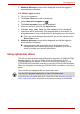User's Manual
User’s Manual 4-7
Operating Basics
Windows Logon via Fingerprint Authentication
If required, you are also able to use fingerprint authentication in place of the
usual Windows logon process using your username and password.
This method is especially useful where there are many users using the
same computer as it removes the need for actual user selection when the
system is started.
Fingerprint Authentication Procedure
1. Start up the computer.
2. At the Windows Welcome screen, choose any of the enrolled fingers
and swipe the fingerprint on the sensor - if the authentication process is
successful, the user will automatically be logged in to Windows.
Fingerprint Pre-OS Authentication
General
The fingerprint authentication system can be used to replace the keyboard
based password authentication system that is used when the computer is
turned on.
If you do not want to use the fingerprint authentication system for password
authentication while booting up the computer, instead you prefer using the
keyboard entry method, simply press the BACK SPACE key when the
Fingerprint Pre-OS Authentication screen is displayed. Using this process
will switch the password input screen across to the keyboard based entry
screen.
If the fingerprint authentication process fails you will need to log into
Windows using the appropriate username and password. In addition, you
should use this manual login process if fingerprint authentication fails for
three consecutive tries - a warning message will be displayed when
authentication is not normal or is not successful within a fixed duration.