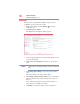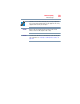Laptop User Manual
Table Of Contents
- Qosmio® X800 Series User’s Guide
- Contents
- Introduction
- Chapter 1: Getting Started
- Selecting a place to work
- Setting up a work environment
- Keeping yourself comfortable
- Computer user comfort recommendations
- Good Working Posture
- Using the notebook with an external keyboard, mouse or monitor
- Typing style
- Taking breaks and varying tasks
- Mobile computing tips
- Transporting the notebook
- Seeking additional help
- Check list
- Precautions
- Important information on your computer’s cooling fan
- Setting up your computer
- Connecting to a power source
- Charging the main battery
- Using the computer for the first time
- Registering your computer with Toshiba
- To Shut down your computer
- To Restart your computer
- To place your computer in Sleep mode
- Adding optional external devices
- Adding memory (optional)
- Recovering the Internal Storage Drive
- Using the touch pad
- Using external display devices
- Customizing your computer’s settings
- Caring for your computer
- Selecting a place to work
- Chapter 2: Learning the Basics
- Chapter 3: Mobile Computing
- Chapter 4: Exploring Your Computer’s Features
- Chapter 5: Utilities
- Chapter 6: If Something Goes Wrong
- Problems that are easy to fix
- Problems when you turn on the computer
- Windows® operating system is not working
- Fixing a problem with Device Manager
- Memory problems
- Power and the batteries
- Keyboard problems
- Display problems
- Disk or storage drive problems
- Optical disc drive problems
- Sound system problems
- Printer problems
- Wireless networking problems
- DVD Blu-ray Disc™ operating problems
- Develop good computing habits
- If you need further assistance
- Other Toshiba Internet Web sites
- Toshiba’s worldwide offices
- Appendix A: TOSHIBA Function Keys
- Appendix B: Power Cord/Cable Connectors
- Glossary
- Index

93
Mobile Computing
Using the eco power plan
Depending on your model, the power plans available are eco and
Balanced or Balanced and Power Saver, and are satisfactory for
most people and do not need to be edited. The eco plan is the best
used for maximum battery time. The Balanced plan is a
compromise between battery time and performance.
Using the eco power plan
This computer may be equipped with the eco power plan. Operating
the computer with this power plan enabled reduces electrical power
consumption by slightly lowering system performance. For
example, when this power plan is enabled, the brightness of the
display is reduced and the interval before Sleep mode takes effect is
shortened. To enable or disable the eco power plan, see “Power
Plans” on page 92.
The eco Utility
®
monitors your power savings from using the eco
power plan by tracking real-time power consumption and
accumulated savings over time. To learn how to access the utility,
see “eco Utility
®
” on page 115.
For more information on the eco power plan, see the Help file in the
eco Utility
®
window.
Changing the main battery
When your main battery has run out of power, you have two
options: plug in the AC adaptor or install a charged battery.
Never short circuit the battery pack by either accidentally or
intentionally bringing the battery terminals in contact with another
conductive object. This could cause serious injury or fire, and could
also damage the battery pack and computer.
❖ Never expose a battery pack to abnormal shock, vibration or
pressure. The battery pack's internal protective device could
fail, causing it to overheat or ignite, resulting in caustic liquid
leakage, or explosion or fire, possibly resulting in death or
serious injury.
TECHNICAL NOTE: To avoid losing any data, save your files and
then either completely shut down your computer or put it into
Hibernation mode before changing the battery.