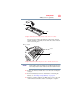Laptop User Manual
Table Of Contents
- Qosmio® X800 Series User’s Guide
- Contents
- Introduction
- Chapter 1: Getting Started
- Selecting a place to work
- Setting up a work environment
- Keeping yourself comfortable
- Computer user comfort recommendations
- Good Working Posture
- Using the notebook with an external keyboard, mouse or monitor
- Typing style
- Taking breaks and varying tasks
- Mobile computing tips
- Transporting the notebook
- Seeking additional help
- Check list
- Precautions
- Important information on your computer’s cooling fan
- Setting up your computer
- Connecting to a power source
- Charging the main battery
- Using the computer for the first time
- Registering your computer with Toshiba
- To Shut down your computer
- To Restart your computer
- To place your computer in Sleep mode
- Adding optional external devices
- Adding memory (optional)
- Recovering the Internal Storage Drive
- Using the touch pad
- Using external display devices
- Customizing your computer’s settings
- Caring for your computer
- Selecting a place to work
- Chapter 2: Learning the Basics
- Chapter 3: Mobile Computing
- Chapter 4: Exploring Your Computer’s Features
- Chapter 5: Utilities
- Chapter 6: If Something Goes Wrong
- Problems that are easy to fix
- Problems when you turn on the computer
- Windows® operating system is not working
- Fixing a problem with Device Manager
- Memory problems
- Power and the batteries
- Keyboard problems
- Display problems
- Disk or storage drive problems
- Optical disc drive problems
- Sound system problems
- Printer problems
- Wireless networking problems
- DVD Blu-ray Disc™ operating problems
- Develop good computing habits
- If you need further assistance
- Other Toshiba Internet Web sites
- Toshiba’s worldwide offices
- Appendix A: TOSHIBA Function Keys
- Appendix B: Power Cord/Cable Connectors
- Glossary
- Index

50
Getting Started
Adding memory (optional)
Always make sure your computer and AC adaptor have adequate
ventilation and are protected from overheating when the power is turned
on or when an AC adaptor is connected to a power outlet (even if your
computer is in Sleep mode). In this condition, observe the following:
❖ Never cover your computer or AC adaptor with any object.
❖ Never place your computer or AC adaptor near a heat source,
such as an electric blanket or heater.
❖ Never cover or block the air vents including those located at the
underside of the computer.
❖ Always operate your computer on a hard flat surface. Using your
computer on a carpet or other soft material can block the vents
located at the underside of the computer.
Overheating your computer or AC adaptor could cause system
failure, computer or AC adaptor damage or a fire, possibly resulting
in serious injury.
19 Reconnect the cables.
20 Restart the computer.
TECHNICAL NOTE: You must have at least one memory module
installed for the computer to work.
You can now continue setting up the computer. When the operating
system has loaded, you can verify that the computer has recognized
the additional memory module.
If you are adding extra memory after setting up the computer, verify
that the computer has recognized it correctly as described in
“Checking total memory” on page 52.
Removing a memory module
If you need to remove a memory module:
1 Complete steps 1–10 in “Installing a memory module” on
page 44 to shut down the computer and open the memory
module slot cover.