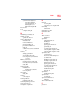Laptop User Manual
Table Of Contents
- Qosmio® X800 Series User’s Guide
- Contents
- Introduction
- Chapter 1: Getting Started
- Selecting a place to work
- Setting up a work environment
- Keeping yourself comfortable
- Computer user comfort recommendations
- Good Working Posture
- Using the notebook with an external keyboard, mouse or monitor
- Typing style
- Taking breaks and varying tasks
- Mobile computing tips
- Transporting the notebook
- Seeking additional help
- Check list
- Precautions
- Important information on your computer’s cooling fan
- Setting up your computer
- Connecting to a power source
- Charging the main battery
- Using the computer for the first time
- Registering your computer with Toshiba
- To Shut down your computer
- To Restart your computer
- To place your computer in Sleep mode
- Adding optional external devices
- Adding memory (optional)
- Recovering the Internal Storage Drive
- Using the touch pad
- Using external display devices
- Customizing your computer’s settings
- Caring for your computer
- Selecting a place to work
- Chapter 2: Learning the Basics
- Chapter 3: Mobile Computing
- Chapter 4: Exploring Your Computer’s Features
- Chapter 5: Utilities
- Chapter 6: If Something Goes Wrong
- Problems that are easy to fix
- Problems when you turn on the computer
- Windows® operating system is not working
- Fixing a problem with Device Manager
- Memory problems
- Power and the batteries
- Keyboard problems
- Display problems
- Disk or storage drive problems
- Optical disc drive problems
- Sound system problems
- Printer problems
- Wireless networking problems
- DVD Blu-ray Disc™ operating problems
- Develop good computing habits
- If you need further assistance
- Other Toshiba Internet Web sites
- Toshiba’s worldwide offices
- Appendix A: TOSHIBA Function Keys
- Appendix B: Power Cord/Cable Connectors
- Glossary
- Index

182
Index
display devices
external 64
display output settings 66
display, external
adjusting 67
disposal information 21
disposing of used batteries 95
DVD
removing with computer off 80
removing with computer on 80
DVD Blu-ray Disc™ player
troubleshooting 151
DVDs
using 75
E
eco power plan 91
eco Utility® 114
eco Utility® button 91
eject button
optical disc drive 77
eject, optical disc drive 77
enabling
touch pad 64
enabling/disabling touch pad 163
ENERGY STAR® 22
exploring
desktop 100
Start screen 98
external display device
HDMI™ Out port 64
RGB (monitor) port 65
external display, adjusting 67
F
files
backing up 71, 75
saving 74
Function Key 123
Function Keys
disabling or enabling wireless
devices 164
Help file 161
Function keys 163
display brightness 161
media buttons 163, 164
Output (Display switch) 162
volume mute 164
Zoom (Display resolution) 164
function keys 72
H
headphones
using 105
I
icon
desktop 100
moving to desktop 100
recycle bin 101
safety 25
Shut down 40, 41, 43, 138
Initial setup
using your computer for the first
time 39
installation
memory module 42
installing
a charged battery 93
battery 91
memory modules 42
internal storage drive
recovery 51
K
keyboard
backlit 73
function keys 72
special Windows® keys 72
troubleshooting 141
using 71
keys
backlit 73
function keys 72
L
LEDs