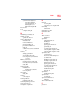Laptop User Manual
Table Of Contents
- Qosmio® X800 Series User’s Guide
- Contents
- Introduction
- Chapter 1: Getting Started
- Selecting a place to work
- Setting up a work environment
- Keeping yourself comfortable
- Computer user comfort recommendations
- Good Working Posture
- Using the notebook with an external keyboard, mouse or monitor
- Typing style
- Taking breaks and varying tasks
- Mobile computing tips
- Transporting the notebook
- Seeking additional help
- Check list
- Precautions
- Important information on your computer’s cooling fan
- Setting up your computer
- Connecting to a power source
- Charging the main battery
- Using the computer for the first time
- Registering your computer with Toshiba
- To Shut down your computer
- To Restart your computer
- To place your computer in Sleep mode
- Adding optional external devices
- Adding memory (optional)
- Recovering the Internal Storage Drive
- Using the touch pad
- Using external display devices
- Customizing your computer’s settings
- Caring for your computer
- Selecting a place to work
- Chapter 2: Learning the Basics
- Chapter 3: Mobile Computing
- Chapter 4: Exploring Your Computer’s Features
- Chapter 5: Utilities
- Chapter 6: If Something Goes Wrong
- Problems that are easy to fix
- Problems when you turn on the computer
- Windows® operating system is not working
- Fixing a problem with Device Manager
- Memory problems
- Power and the batteries
- Keyboard problems
- Display problems
- Disk or storage drive problems
- Optical disc drive problems
- Sound system problems
- Printer problems
- Wireless networking problems
- DVD Blu-ray Disc™ operating problems
- Develop good computing habits
- If you need further assistance
- Other Toshiba Internet Web sites
- Toshiba’s worldwide offices
- Appendix A: TOSHIBA Function Keys
- Appendix B: Power Cord/Cable Connectors
- Glossary
- Index

181
Index
RTC memory 83
running computer on battery
power 82
safety precautions 94
setting notifications 88
taking care of 94
battery indicator light 87
BIOS Setup
see System Settings 119
Blu-ray Disc™
using 76
button
eco Utility® 91
eject, optical disc drive 77
mute button 78
next track button 78
play/pause button 78
previous track button 78
volume increase/decrease buttons
78
buttons
media control buttons 78
C
Call2Recycle™
battery 96
caring for your computer 67
changing
battery 91
charging the battery 38
cleaning the computer 68
communications
set up 103
computer
caring for 67
cleaning 68
environmental precautions 27, 96
moving 68
restart 40
running on battery power 82
setting up 35
Sleep mode 41
computer lock 68
computer will not start
troubleshooting 131
computing habits
troubleshooting 152
computing tips 70
connecting
AC adaptor 35
AC adaptor cord to (AC power) 37
computer to a network 104
external device 64
HDMI™-compatible TV or
display device 65
monitor 65
power cord/cable 37
power source 36
cooling fan
adequate ventilation 34
customize
computer settings 67
D
data/entire system backup
troubleshooting 155
desktop
creating new icon 100
exploring the 100
icons 100
recycle bin 101
standard features 99, 100
Desktop Assist 110
Media & Entertainment tab 111
Support & Recovery tab 113
Tools & Utilities tab 112
Device Manager
fixing a problem 137
directing
display output 66
disabling
touch pad 64
display
troubleshooting 142