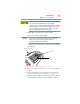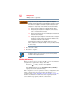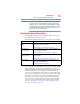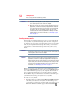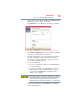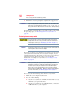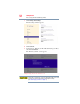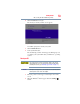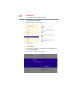Laptop User Manual
Table Of Contents
- Qosmio® X800 Series User’s Guide
- Contents
- Introduction
- Chapter 1: Getting Started
- Selecting a place to work
- Setting up a work environment
- Keeping yourself comfortable
- Computer user comfort recommendations
- Good Working Posture
- Using the notebook with an external keyboard, mouse or monitor
- Typing style
- Taking breaks and varying tasks
- Mobile computing tips
- Transporting the notebook
- Seeking additional help
- Check list
- Precautions
- Important information on your computer’s cooling fan
- Setting up your computer
- Connecting to a power source
- Charging the main battery
- Using the computer for the first time
- Registering your computer with Toshiba
- To Shut down your computer
- To Restart your computer
- To place your computer in Sleep mode
- Adding optional external devices
- Adding memory (optional)
- Recovering the Internal Storage Drive
- Using the touch pad
- Using external display devices
- Customizing your computer’s settings
- Caring for your computer
- Selecting a place to work
- Chapter 2: Learning the Basics
- Chapter 3: Mobile Computing
- Chapter 4: Exploring Your Computer’s Features
- Chapter 5: Utilities
- Chapter 6: If Something Goes Wrong
- Problems that are easy to fix
- Problems when you turn on the computer
- Windows® operating system is not working
- Fixing a problem with Device Manager
- Memory problems
- Power and the batteries
- Keyboard problems
- Display problems
- Disk or storage drive problems
- Optical disc drive problems
- Sound system problems
- Printer problems
- Wireless networking problems
- DVD Blu-ray Disc™ operating problems
- Develop good computing habits
- If you need further assistance
- Other Toshiba Internet Web sites
- Toshiba’s worldwide offices
- Appendix A: TOSHIBA Function Keys
- Appendix B: Power Cord/Cable Connectors
- Glossary
- Index

58
Getting Started
Recovering the Internal Storage Drive
3 Click Change PC Settings.
The PC settings window appears.
(Sample Image) PC settings screen
4 Click General.
5 Scroll down to “Refresh your PC without affecting your files,”
and click Get Started.
The “Refresh your PC” screen appears.
(Sample Image) Refresh your PC screen
Toshiba does not guarantee successful data back up. Be sure to save
your work to external media before executing the recovery
(see “Backing up your work” on page 77).