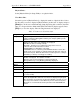User Guide
Table Of Contents
- Qosmio F30 Series Maintenance Manual
- Table of Contents
- SAFETY PRECAUTIONS
- Chapter 1 Hardware Overview
- Chapter 2 Troubleshooting Procedures
- Table of Contents
- 2.1 Troubleshooting
- 2.2 Troubleshooting Flowchart
- 2.3 Power Supply Troubleshooting
- 2.4 System Board Troubleshooting
- 2.5 USB FDD Troubleshooting
- 2.6 2.5” HDD Troubleshooting
- 2.7 Keyboard Troubleshooting
- 2.8 Touch pad Troubleshooting
- 2.9 Display Troubleshooting
- 2.10 Optical Disk Drive Troubleshooting
- 2.11 Modem Troubleshooting
- 2.12 LAN Troubleshooting
- 2.13 Wireless LAN Troubleshooting
- 2.14 Bluetooth Troubleshooting
- 2.15 Sound Troubleshooting
- 2.16 TV tuner Troubleshooting
- 2.17 Bridge media Slot Troubleshooting
- 2.18 Fingerprint sensor
- Chapter 3 Tests and Diagnostics
- Table of Contents
- 3.1 The Diagnostic Test
- 3.2 Executing the Diagnostic Test
- 3.3 Check of the RAID configuration
- 3.4 Setting of the hardware configuration
- 3.5 Heatrun Test
- 3.6 Subtest Names
- 3.7 System Test
- 3.8 Memory Test
- 3.9 Keyboard Test
- 3.10 Display Test
- 3.11 Floppy Disk Test
- 3.12 Printer Test
- 3.13 Async Test
- 3.14 Hard Disk Test
- 3.15 Real Timer Test
- 3.16 NDP Test
- 3.17 Expansion Test
- 3.18 CD-ROM/DVD-ROM Test
- 3.19 Error Code and Error Status Names
- 3.20 Hard Disk Test Detail Status
- 3.21 ONLY ONE TEST
- 3.22 Head Cleaning
- 3.23 Log Utilities
- 3.24 Running Test
- 3.25 Floppy Disk Drive Utilities
- 3.26 System Configuration
- 3.27 Wireless LAN Test Program (Atheros)
- 3.28 Wireless LAN Test Program (Intel-made a/b/g)
- 3.29 Sound/LAN/Modem Test Program
- 3.30 IEEE 1394 Test Program
- 3.31 Bluetooth Test program
- 3.32 SETUP
- 3.33 Thermal Radiation Control Test
- Chapter 4 Replacement Procedures
- Table of Contents
- 4.1 Overview
- 4.2 Battery pack
- 4.3 PC card/Bridge media
- 4.4 HDD
- 4.5 Memory module
- 4.6 Keyboard
- 4.7 MDC
- 4.8 Wireless LAN card
- 4.9 Bluetooth module
- 4.10 Cover assembly
- 4.11 Touch pad
- 4.12 LED board
- 4.13 Fingerprint sensor board
- 4.14 Volume board
- 4.15 Switch membrane
- 4.16 Wireless communication switch
- 4.17 Optical disk drive
- 4.18 RTC battery
- 4.19 Internal microphone
- 4.20 Jack board
- 4.21 System board/DC-IN jack
- 4.22 Speaker
- 4.23 Modem jack/F jack
- 4.24 GPU Fan
- 4.25 Battery lock/Battery latch
- 4.26 Analog TV tuner
- 4.27 CPU fan/CPU heat sink/CPU
- 4.28 GPU heat sink
- 4.29 North bridge heat sink
- 4.30 PC card slot
- 4.31 LCD unit/FL inverter
- 4.32 LCD cable
- 4.33 Wireless LAN antenna/Bluetooth antenna
- 4.34 Latch assembly
- 4.35 Display rear cover
- 4.36 Hinge
- 4.37 Fluorescent lamp
- Appendices
- Table of Contents
- Appendix A Handling the LCD Module
- Appendix B Board Layout
- Appendix C Pin Assignment
- C.1 CN1410 Memory B Connector (200-pin)
- C.2 CN1400 Memory A connector (200-pin)
- C.3 CN1810 ODD I/F connector (50-pin)
- C.4 CN1850 1st HDD I/F connector (22-pin)
- C.5 CN1860 2nd HDD I/F connector (22-pin)
- C.6 CN2110 PC card I/F connector (150-pin)
- C.7 IS2101 Bridge media I/F connector (42-pin)
- C.8 CN2400 WW Tuner I/F connector (124-pin)
- C.9 CN2450 BC board I/F connector (8-pin)
- C.10 CN2600 Wireless LAN card I/F connector (52-pin)
- C.11 CN3010 MDC I/F connector (12-pin)
- C.12 CN3200 Keyboard I/F connector (34-pin)
- C.13 CN3201 Touch Pad I/F connector (4-pin)
- C.14 CN3330 Volume I/F connector (3-pin)
- C.15 J4100 Network I/F connector (12-pin)
- C.16 CN4200 1394 I/F connector (4-pin)
- C.17 CN4400 Bluetooth I/F connector (20-pin)
- C.18 CN4610 USB I/F connector Port5/Port7 (8-pin)
- C.19 CN4611 USB I/F connector Port0/Port4 (8-pin)
- C.20 CN5500 LCD I/F connector (40-pin)
- C.21 CN5080 RGB I/F connector (15-pin)
- C.22 CN5501 S-video OUT connector (4-pin)
- C.23 CN5502 D-video I/F connector (14-pin)
- C.24 CN6170 Speaker connector (4-pin)
- C.25 CN8800 DC IN connector (4-pin)
- C.26 CN8810 Battery connector (10-pin)
- C.27 CN9990 RTC battery connector (3-pin)
- C.28 CN8771 CPU FAN connector (4-pin)
- C.29 CN8781 VGA FAN connector (4-pin)
- C.30 CN9500 LE board I/F connector (20-pin)
- C.31 CN9530 FS board I/F connector (6-pin)
- C.32 CN6500 JK board I/F connector (20-pin)
- C.33 CN9650 SW board I/F connector (20-pin)
- C.34 CN6510 System board I/F connector (20-pin)
- C.35 CN6050 Internal microphone connector (2-pin)
- C.36 J6051 External microphone connector (6-pin)
- C.37 DS6320 Headphone connector (9-pin)
- C.38 CN9612 TV-in connector (5-pin)
- C.39 J9614 AV-in connector (12-pin)
- C.40 CN9510 System board I/F connector (20-pin)
- C.41 CN3250 System board I/F connector (4-pin)
- C.42 CN3251 Touch pad I/F connector (12-pin)
- C.43 CN9660 System board I/F connector (20-pin)
- C.44 CN9540 System board I/F connector (6-pin)
- Appendix D Keyboard Scan/Character Codes
- Appendix E Key Layout
- Appendix F Wiring Diagrams
- Appendix G BIOS Rewrite Procedures
- Appendix H EC/KBC Rewrite Procedures
- Appendix I Reliability
- Appendix J Maintenance of TOSHIBA RAID

Appendix J Maintenance of TOSHIBA RAID Appendices
QOSMIO F30 Maintenance Manual (960-555) [CONFIDENTIAL] J-23
Physical Drive
Select [Physical Drive] in Setup Utility to set physical drive.
View Drive Info.
Select this option in [Physical Drive] to display information of physical drive. Select
the drive that you want to display in [Physical Drive] at the lower of display and press
[Enter] key. In the server with fault lamp (lamp displaying disk condition), the fault
lamp of corresponded drive blinks while [Drive Information] display appears. Press
[Esc] key to close the display. The following information is displayed.
Table J-7 Items set in View Drive Info.
Option Explanation
Assignment
Displays Array number and drive number of array incorporated. The display
format is LD [Array number] [Drive number]. For example, [LD0-1] means
Disk drive 1 of array 0.
Status
Displays the drive status. The followings are displayed.
-ONLINE: The drive is working normally.
-OFFLINE:The drive is not configured as array and is not used.
-FAIL: The drive is failed and dose not work.
-REBUILDING: The rebuilding is suspended.
-UNKNOWN: There is controversy in the RAID information of other drive
and the status is not decided. It is displayed when this drive was removed
and used in the past. When this drive has been found good one, setting to
OFFLINE is possible by executing [Force Offline].
S.M.A.R.T.
Displays the setting of failure prediction function of drive. “Enable” or
“Disable” is displayed. The default is “Enable”.
When the level reach to worming level, [Alert] is displayed.
When [S.M.A.R.T.] is set to [Disable], [Normal] is displayed.
Model
Displays Model number of drive.
FW Rev
Displays the firmware revision of drive.
Serial
Displays the serial number of drive.
ATA/UDMA
Displays ATA standard and transmission mode that the drive corresponds
to.
Max LBA
Displays the total number of sectors of drive in hexadecimal mode.
(1 sector = 512B)
Uncopied Blk
In rebuilding, display the address of area that can not be used because of
error in the original drive. When an error has been displayed in [Uncopied
Blk], check if any error in the file system in the Windows scan disk. It is not
necessary to check all the sectors. When any error is detected, any file is
damaged. It is recommended to back up the data and rebuild RAID and
restore.