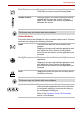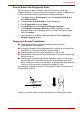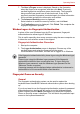Laptop User Manual
4-8 User’s Manual
Operating Basics
Points to note about the Fingerprint Utility
If Windows XP’s file encryption function EFS (Encryption File System) is
used to encrypt a file, the file cannot be further encrypted using the
encryption function of this software.
In the help file, it is stated that this software’s PasswordBank function can
be used for the Internet and general applications. However, the Internet
PasswordBank function in the fingerprint utility provided in this computer
can only be used with IE (Internet Explorer).
Set Up Procedure
Please use the following procedure when first using fingerprint
authentication.
Fingerprint Registration
Enroll the required authentication data using the User Enrollment Wizard.
1. Click start, point to All Programs, point to Protector Suite QL and
click User Enrollment Wizard.
2. Click Next.
3. The User’s Password screen is displayed. Ensure the same Windows
logon username is displayed before entering a password into the Enter
your password field. Click Next.
4. The Hints for Fingerprint Enrollment screen is displayed.
Confirm the message and that there is a checkmark in Run Interactive
Tutorial, and click Next.
5. The Correct Swipe Procedure screen is displayed.
Confirm the message and click Next.
6. The Scanning Practice screen is displayed.
You can practice swiping your finger When you have finished practicing
swiping your finger, click Next.
Backups for saved fingerprint data and saved information in the
PasswordBank can be performed in Import or Export User Data under
Fingerprint Software Management. However, encrypted files cannot be
backuped within Mysafe with this function. Recommended action is
backing up encrypted files to external media with standard methods such
as copying files.
■ The fingerprint authentication uses the same Windows logon ID and
password. If the Windows logon password has not been setup, please
do so before registration.
■ Up to 21 fingerprint patterns can be registered on this sensor.
You can also start User Enrollment Wizard using the following method.
■ Click the Protector Suite QL icon in the Task Bar.
■ Swipe your finger across the Fingerprint Sensor.